-
-
products
-
resources
-
support
-
company
-
Login
-
ReviverSoft
Answers
Get Answers from our
Community of Computer Experts-
Home
-
Resources
-
Questions & Answers
- CD not opening in my laptop but opens in my friend's laptop. It is difficult without CD to get all images
CD not opening in my laptop but opens in my friend's laptop. It is difficult without CD to get all images
 i like this question0 Like ItFollowHow can I open it in my laptop?
i like this question0 Like ItFollowHow can I open it in my laptop?
It makes some initial noise like it is reading the content, but then stops.Operating System:Windows 8Answer this questionbest answerHi Suman,
If your CD is not opening in the laptop, please try the below fixes to resolve the issue.
1. Check Device manager
If the CD/DVD drive of your computer cannot read discs, make sure that the device is listed in Device Manager. To check that the drive is in Device Manager, follow these steps:- In Windows, search for and open Device Manager.
- Double-click DVD/CD-ROM drives to expand the category.Figure : Device Manager: DVD/CD-ROM drives
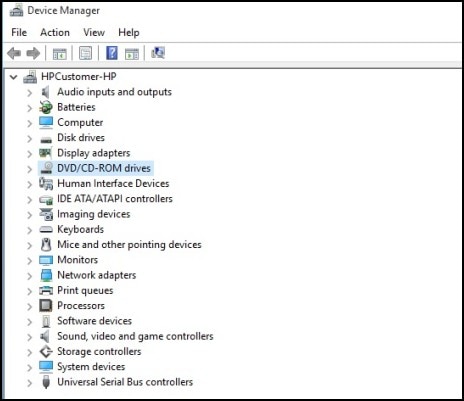
- If a name for a CD/DVD drive does not appear, or it is listed with errors, close Device Manager and go to below link to make it work. CD/DVD Drive Is Not Detected (Windows 10, 8).
If the CD/DVD drive is listed, make sure AutoPlay is enabled.
If AutoPlay is set to take no action when discs are inserted, or if AutoPlay is not enabled, nothing may happen when a disc is inserted. Even though you may want to open discs through File Explorer or other software means, use the following steps to make sure AutoPlay is enabled so that discs can be more easily tested in future steps:- In Windows, search for and open Control Panel.
- Click Hardware and Sound, and then select AutoPlay.
- Make sure Use AutoPlay for all media and devices is selected. If not, select it.Figure : Use AutoPlay for all media and devices
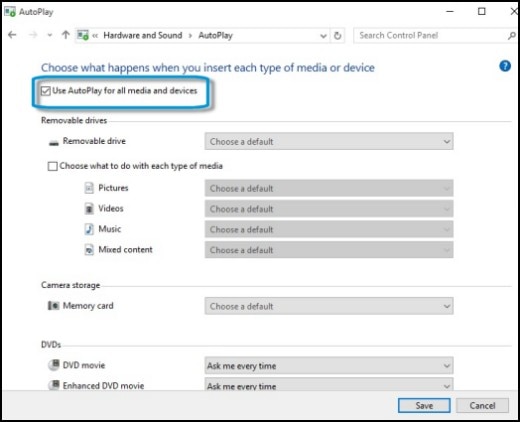
- Click the drop-down menus and select Ask me every time next to every DVD, Blu-ray, and CD item, and then click Save.Figure : Ask me every time
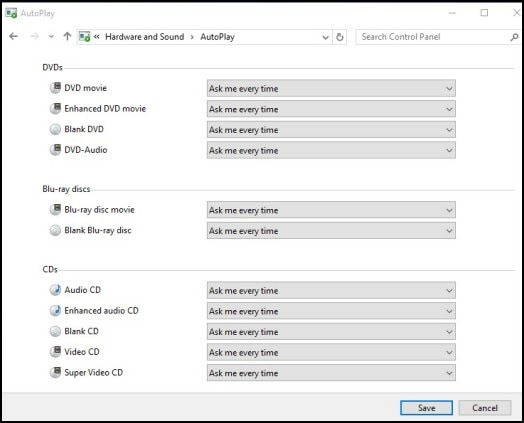
Fix 3: Reading a disc from a command prompt
If your computer cannot read discs, confirm that the drive can read discs from a command prompt. Use the following steps to test the discs and the drive from a command prompt:- In Windows, search for and open Command Prompt.
- Type diskpart at the command prompt and press Enter.If you are prompted for an Administrator password or confirmation, type the password or provide confirmation.
Figure : Command Prompt: diskpart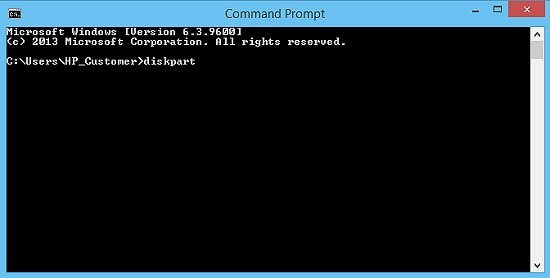
- Insert a disc that contains files into the drive that is having the problem. Use a type of disc that is not being recognized in the drive. Good discs to use are game or software discs that were purchased from a store. Do not use music CDs. If the DVD drive can read CDs but not DVDs, insert a DVD movie.
- Wait about 20 seconds for the disc to achieve full spin velocity.
- Type list volume at the command prompt.
- Press the Enter key and look at the list.Under the Ltr column, find and remember the drive letter next to the CD/DVD drive that contains the disc.
Figure : List Volume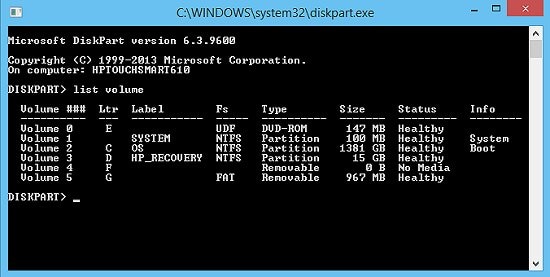
- Type Exit and press the Enter key to return to the command prompt.
- Make sure you type the correct drive letter for the drive that contains the disc, followed by a colon (:). For example, if the drive letter was listed as E in the diskpart list, you would type the following:E:
Figure : Drive letter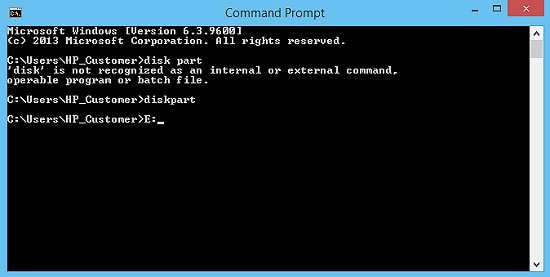
- Press the Enter key, and then type the following at the new command prompt:dir
Figure : Drive directory command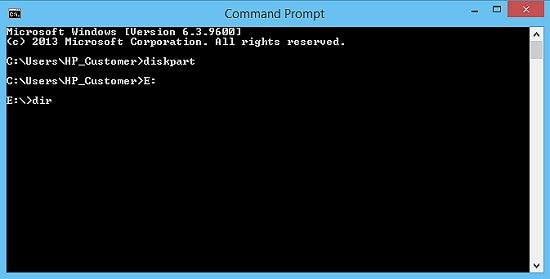
- Press the Enter key. A list of files and folders should display on the screen.
- Do one of the following tasks depending on what is shown on the screen:
- If a list of filenames and folders is shown on the screen, the disc data is recognized by the drive. The issue is not likely related to the drive or the disc. It is probably related to the software configuration in Windows. Continue to Step 5: Reinstalling the CD/DVD drive in Device Manager.
- If the message "device is not ready" is shown, or the screen fails to update after 30 seconds, the disc or the drive may be bad. Repeat these steps with a few other discs of the same type to make sure the problem is not related to the disc. If other discs of the same type cannot be read, skip to Step 8 to test the drive to see if the drive has truly failed.
Use the following steps to remove and reinstall the drive name in Device Manager:- Remove any discs that may be in the drive.
- In Windows, search for and open Device Manager.
- Double-click DVD/CD-ROM drives.
- Right-click the drive name and select Uninstall.Figure : Uninstall DVD/CD-ROM drive in Device Manager
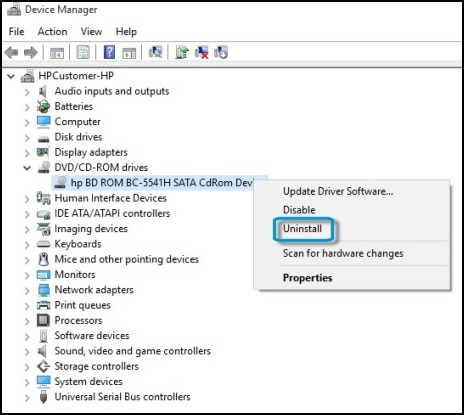
- Click Yes or OK to remove the drive listing, and then close Device Manager.
- Right-click Start, select Shut down or sign out, then select Restart.
Wait for the computer to restart and boot into Windows.
- When Windows opens, the drive is automatically configured, and the listing is restored in Device Manager.
- When done, use the CD or DVD drive again to see if it can read discs. If it works, you are done. If it does not work, use the Hardware and Devices troubleshooter.
Regards,
Lokesh
There are no answers yet.
Welcome to Reviversoft Answers
ReviverSoft Answers is a place to ask any question you have about your computer and have it answered by the expert community.Post your question
Ask your question to the community nowSimilar questions
Started happening about 3 weeks ago at the same time as I had the HD replaced.VIEW ANSWERS19Show full questionmein pc ist put mochte nun reviversoft auf mein laptop registriren wie geht das und was muß ich tunVIEW ANSWERS19Show full questionI kept getting the blue screen with Driver Power State Failure error message and then my computer would restart. I found your product and it did not happen any more. I just purchased an anti-virus (kaspersky) and now it is doing it again. It is so frustrating. My computer is only 6 months old. It is a Asus desktop.VIEW ANSWERS8Show full questionHaving trouble with your PC?Complete a free PC scan using Driver Reviver now.DownloadStart Free Scan -
