-
-
products
-
resources
-
support
-
company
-
Login
-
ReviverSoft
Answers
Get Answers from our
Community of Computer Experts-
Home
-
Resources
-
Questions & Answers
- why does my computer freeze
why does my computer freeze
 i like this question0 Like ItFollowProblem began about a week prior to making the purchase of PC Reviver on May 19 - 2017.
i like this question0 Like ItFollowProblem began about a week prior to making the purchase of PC Reviver on May 19 - 2017.
Problem arrives particularly when I am on a goto webinar. Today the computer froze about 6 times during the 2.5 hour session and so I hard to restart the computer each time.
Asus UX 303U NotebookOperating System:Windows 10Answer this questionbest answerHi Geoff,
Thank you for posting your concern's here.
I am sorry to hear about the issue you are experiencing.
If you have PCReviver installed on your computer, I would recommend doing a full scan to completely eliminate errors and update outdated drivers on your computer.
1. Please open your PCReviver program.
2. On your PCReviver interface, please select Repair tab.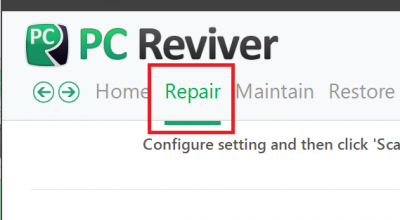
3. Under Repair tab, please hit Scan.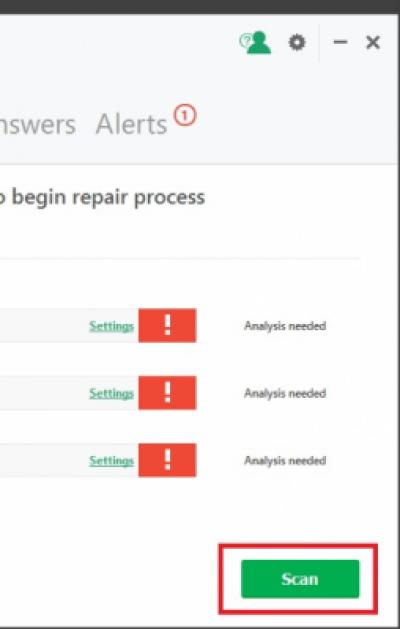
4. Please wait for a moment and the scanning process should start, once done with the scan you will be able to see the detected errors or/and outdated system drivers, please click Repair to update and repair those detected issues.
Additional reference: https://reviversoft....
Furthermore, if the solution above did not help, you can also do the following.- Remove unwanted programs on your computer.
- Disable unwanted startup programs.
2. Select Maintain tab.
3. Under Maintain tab, please select Startup manager option.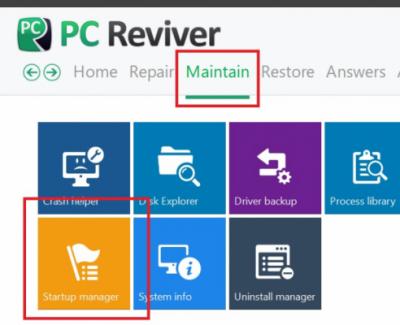
4. You will see a Window with all the startup items, please select the option to disable/enable desired items.
5. Please click save to implement the settings.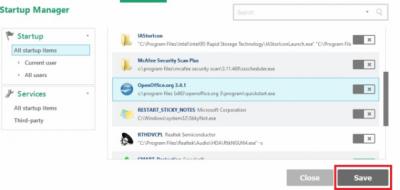
If you have any questions, please let me know.
Sincerely,
Christian
0 votes
00Hi Geoff,
Since it can be due to various reasons, you can follow the below steps to resolve this issue:
1. Checking the system configuration:Windows 7 uses lot of resources and space. It needs a minimum 1.5 GB DDR2 on 32-bit and 2 GB DDR2 on 64 bit versions, and it also requires a minimum of 15 GB on 32 bit and 20 GB on a 64-bit system. If Windows 7 is installed on a system with a configuration much lower than specified, it is bound to become slow.
So, first thing, make sure that your computer hardware meets minimum system requirements.
2. Checking Software and Hardware :If you have installed any program or hardware after which your PC started to freeze, remove this hardware or software. If you do not remember the name of the problematic software but remember the date when the system was working fine then you can use the System Restore tool to revert system settings to a date when the system was working fine.
3. Check for Virus and Malware : Sometimes the system may be affected by a virus or malware. Updating the Anti-virus and running a complete system scan is the best way to deal with it.
4. Multiple Programs eating memory :It is also a good idea to stop all third party software and look for the error. To achieve this:- Click Start and type msconfig and press Enter.
- Under the General tab, select Selective Startup.
- Clear Load Startup Items and then select the Services tab.
- Check the option Hide all Microsoft services and then select Disable All.
5. Give the computer some time. Give the computer a few minutes to process. Sometimes a computer may appear to be froze, but it is really just slow or busy processing a complex task.
See if the computer can respond to anything by pressing the Caps Lock key on the keyboard and watching the Caps Lock LED to see if it turns on and off. If the computer can turn on and off Caps Lock, then press the keys Ctrl + Alt + Del to open the Windows Task Manager.
If the Task Manager can open, highlight the program that is not responding and choose End Task, which should unfreeze the computer.
I hope this helps.
Regards,
Lokesh
Welcome to Reviversoft Answers
ReviverSoft Answers is a place to ask any question you have about your computer and have it answered by the expert community.Post your question
Ask your question to the community nowSimilar questions
When I connect an external microphone to the jack, it is not working. I can see it in the "Sound" tab, but the levels is very low. I have tried with several microphones.VIEW ANSWERS40Show full questionmein pc ist put mochte nun reviversoft auf mein laptop registriren wie geht das und was muß ich tunVIEW ANSWERS19Show full questionI have had Driver Reviver since Jan 2013 and it just started giving me this error message today on October 6th, 2013.VIEW ANSWERS19Show full questionHaving trouble with your PC?Complete a free PC scan using Driver Reviver now.DownloadStart Free Scan -
