-
-
products
-
resources
-
support
-
company
-
Login
-
ReviverSoft
Answers
Get Answers from our
Community of Computer Experts-
Home
-
Resources
-
Questions & Answers
- Some BSOD errors
Some BSOD errors
 i like this question0 Like ItFollowI have random bsod screens with many errors by xntkrnl.exe or ntoskrnl.exe and i dont know what to do. Last dumps in rar archive here: goo.gl/vcH6V8
i like this question0 Like ItFollowI have random bsod screens with many errors by xntkrnl.exe or ntoskrnl.exe and i dont know what to do. Last dumps in rar archive here: goo.gl/vcH6V8
i view it with BlueScreenView, but dont give a what is it.
Please, help who know.Operating System:Windows 7Answer this questionbest answerHello Армен,
Thank you for reaching to us through this platform.
I am sorry to hear about the problem you are experiencing.
Please consider the following fixes given below.- Update your system drivers
If you have downloaded one of our products, I would suggest running a scan on an admin level so you could fully fix the issue.
If you have PCReviver installed, please see the steps given below.
1. Please open your PCReviver program.
2. Kindly select the Repair tab.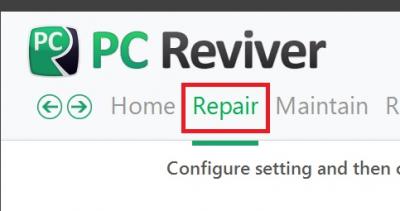
3. Now click Scan, after the scanning process is complete please select Repair.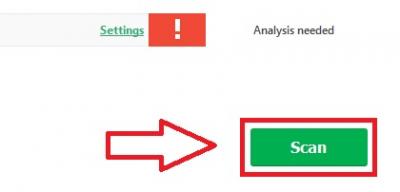
4. Please wait for the repair process, you should be able to fix the issue once it's done.
If the solution above did not help you, please see the solution given below.- Run the Windows system file checker
1. Please click the Start button.
2. Type CMD in the search box, please do not press enter yet.
Hold CTRL+Shift on your keyboard, hit ENTER ,you will be prompted with a permission dialog box or you can simple right-click the command prompt app and select run as administrator.
3. Kindly select Yes.
4. A black console window will open with a blinking cursor.
5. Please type sfc /scannow and hit ENTER.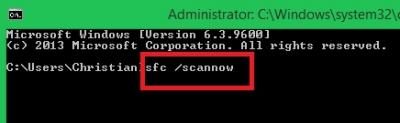
6. The System File Checker should begin the scanning process to fix and locate issues on your computer.
If the issue still persists, please check your Windows update.- Window's update helps you solve a lot of Windows issues.
1. Please click the Start button.
2. Type update into the search box and hit ENTER.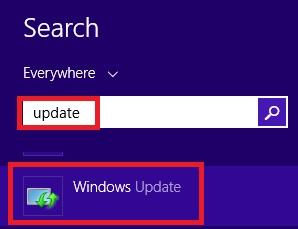
3. The Window's Update dialog box will appear.
4. If updates are available, click the Install Updates button.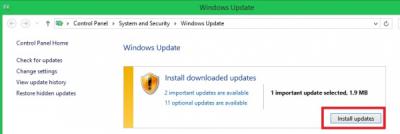
Hope this helps!
Additional help, please see link below.
https://www.revivers...
If you have additional issues, please let me know.
Sincerely,
Christian
0 votes
00Hi Армен,
It might happen due to incorrect clock settings and you can rectify it using the below steps.Fix: Reset Overclocking Settings
Note: The following instructions are for Windows 7. The procedure is different if you’re on Windows 8, 8.1 or 10 operating system.
1) Press and hold the power button for about 10 seconds, or until your system completely shut down.
2) Power on the system. As soon as the first logo screen appears, immediately press F1, F2, F10, ESC or Delete for desktops to enter the BIOS.
3) Use the arrow key to go to Exit and then move down to Load Setup Defaults. (Your computer might be different, but you should be able to see the option Load Setup Default.)
4) Then press the Enter key. You might be able to see a notification like this. Use the arrow key to select Yes and then press Enter again.
5) Exit Saving Changes should be highlighted now. Press Enter and then press Enter again to save configuration change.
Your computer will restart.
I hope this helps.
Regards,
Lokesh
Welcome to Reviversoft Answers
ReviverSoft Answers is a place to ask any question you have about your computer and have it answered by the expert community.Post your question
Ask your question to the community nowSimilar questions
When I connect an external microphone to the jack, it is not working. I can see it in the "Sound" tab, but the levels is very low. I have tried with several microphones.VIEW ANSWERS40Show full questionStarted happening about 3 weeks ago at the same time as I had the HD replaced.VIEW ANSWERS19Show full questionmein pc ist put mochte nun reviversoft auf mein laptop registriren wie geht das und was muß ich tunVIEW ANSWERS19Show full questionHaving trouble with your PC?Complete a free PC scan using Driver Reviver now.DownloadStart Free Scan -
