-
-
products
-
resources
-
support
-
company
-
Login
-
ReviverSoft
Answers
Get Answers from our
Community of Computer Experts-
Home
-
Resources
-
Questions & Answers
- How do I fix my SMTP in outlook ?
How do I fix my SMTP in outlook ?
 i like this question0 Like ItFollowTo verify your existing SMTP server settings:
i like this question0 Like ItFollowTo verify your existing SMTP server settings:
Open your Outlook Express.
Click "Accounts" in the "Tools" menu.
Click on your email account then click the "Properties" button.
Click the "General" tab.
Ensure that the "E-mail address" is your valid address for this account
for more visit https://www.outlooktechnicalsuppo...Operating System:Windows 7Answer this questionbest answerHi Adam,
You can follow the below steps:
1. In Outlook, go to account settings. In Outlook 2010, I click File > Account Settings > Account Settings (again, it may be slightly different for Outlook 2016, but you should be able to find your way)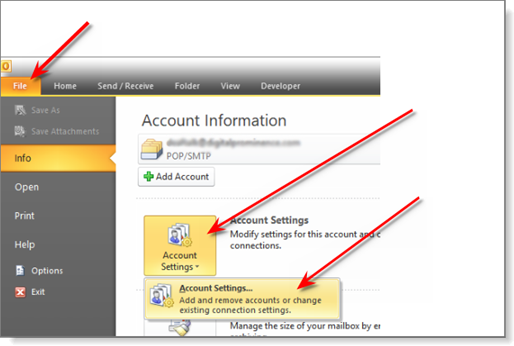
2. This should bring up a window showing all of your email accounts like this: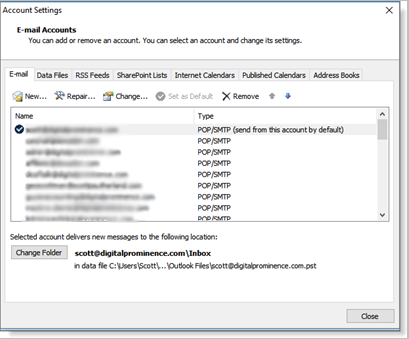
3. Double-click on the email address you want to fix. That will open a “Change Account” window that looks like this: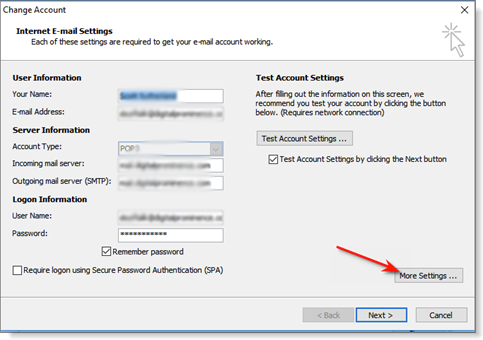
4. Click the “More Settings” button, which will open a window an “Internet email settings” window. Click on the “Advanced” tab. If the Outgoing server port say “25”, change it to 587. If it says “587”, change it to 25. Then click the “OK” button.
5. You’ll then be back at the Change Account window. Make sure “Test account settings by clicking the Next button” is checked, then click the Next button: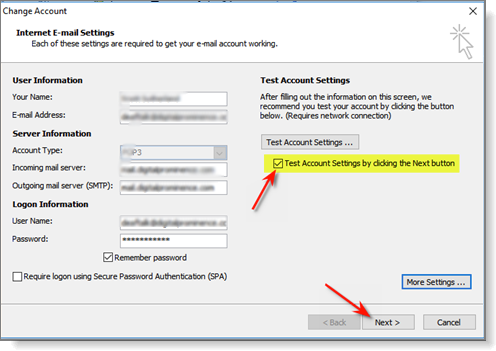
6. Outlook will attempt to connect to the email server and do a test receive, as well as a test send. If you get green checks for each, you’re good.
7. Click the “Close” button, which will take you to a “Congratulations” message in the Change Account window. Click “Finish”:
I hope this helps.
Regards,
Lokesh
There are no answers yet.
Welcome to Reviversoft Answers
ReviverSoft Answers is a place to ask any question you have about your computer and have it answered by the expert community.Post your question
Ask your question to the community nowSimilar questions
When I connect an external microphone to the jack, it is not working. I can see it in the "Sound" tab, but the levels is very low. I have tried with several microphones.VIEW ANSWERS40Show full questionStarted happening about 3 weeks ago at the same time as I had the HD replaced.VIEW ANSWERS19Show full questionmein pc ist put mochte nun reviversoft auf mein laptop registriren wie geht das und was muß ich tunVIEW ANSWERS19Show full questionHaving trouble with your PC?Complete a free PC scan using Driver Reviver now.DownloadStart Free Scan -
