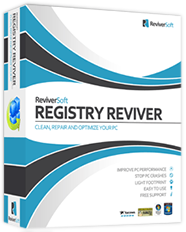| Cerchiamo di localizzare il nostro sito internet in quante più lingue possibili, tuttavia questa pagina è attualmente tradotta automaticamente utilizzando Google Translate. | chiudi |
-
-
prodotti
-
risorse
-
supporto
-
compagnia
-
Login
-
.blg Estensione file
Sviluppatore: Microsoft CorporationTipo di file: Windows Binary Performance Log FileSei qui perché avete un file che ha una estensione di file che termina in .blg. I file con l'estensione del file .blg può essere lanciato solo da alcune applicazioni. E 'possibile che .blg sono file di dati piuttosto che documenti o supporti, il che significa che non sono stati concepiti per essere visualizzato affatto.quello che è un .blg file?
File di registro di prestazione binaria di Microsoft Windows sono apposto con l'estensione BLG al momento della creazione del Performance Monitor applicazione di tracciamento Microsoft Windows e altri programmi supportati dal sistema Microsoft Windows. Le funzionalità e le specifiche integrate nel formato BLG sono supportati anche da alcune caratteristiche che si trovano in Microsoft Windows Strumenti di amministrazione e il software Microsoft Relog, particolare funzionalità di registrazione dei dati relativi alle prestazioni del sistema. Il contenuto di questi file BLG comprende per lo più dati storici di come le risorse di sistema sono stati utilizzati da alcune applicazioni e il sistema stesso. Questi possono includere risorse utilizzate dalla CPU attivamente l'esecuzione di applicazioni e processi di sistema, la quantità di memoria delegato ad ogni sfondo e di primo piano processo così come lo spazio su disco occupato da alcuni programmi. Digitando "relog" nel prompt dei comandi di Microsoft consente di esportare i file BLG in formati di documento CSV. Gli utenti Mac non hanno bisogno di aprire o accedere al contenuto di questi file BLG.come aprire un .blg file?
Lanciare un .blg file o qualsiasi altro file sul tuo PC, facendo doppio clic su di esso. Se le vostre associazioni dei file sono impostati correttamente, l'applicazione che è destinata ad aprire il vostro .blg il file si aprirà. E 'possibile, potrebbe essere necessario scaricare o acquistare l'applicazione corretta. E 'anche possibile che si ha la corretta applicazione sul vostro PC, ma .blg file non sono ancora associati con esso. In questo caso, quando si tenta di aprire un .blg il file, si può dire di Windows quale applicazione è quella giusta per quel file. Da allora in poi, l'apertura di un .blg il file si aprirà la corretta applicazione. Clicca qui per correggere gli errori di associazione di file blgapplicazioni che aprono un .blg file
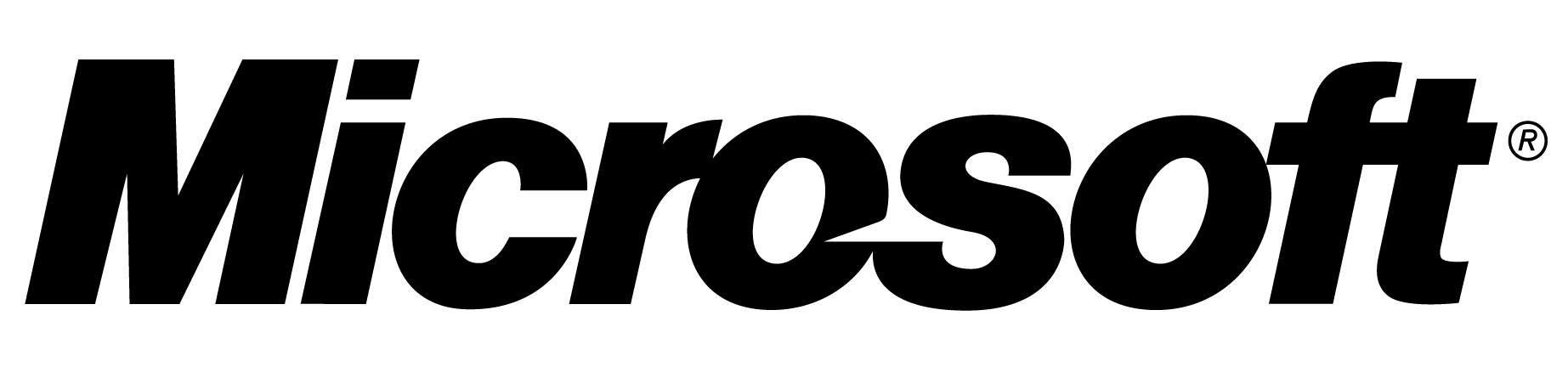 Microsoft Windows Administrative Tools
Microsoft Windows Administrative ToolsMicrosoft Windows Administrative Tools
Microsoft Windows Administrative Tools can be found in a folder in the Control Panel that contains tools for system administrators and advanced users. These tools might differ depending on which version of Windows is used. Some commonly used administrative tools and its uses are: (1) Component Services - it configures and administers Component Object Model (COM) factors and is designed for developers and administrators’ use; (2) Computer Management - manages local or remote computers by using a single, consolidated desktop tool. Through this, users can perform many tasks, such as monitoring system events, configuring hard disks, and managing system performance; (3) Data Sources (ODBC) - uses Open Database Connectivity (ODBC) to transfer data from one type of database (a data source) to another; (4) Event Viewer - views information about significant events, such as a program starting or stopping, or a security error, which are written in the event logs; (5) iSCSI Initiator - configures advanced connections between storage devices on a network; (6) Performance Monitor - views advanced system information on the central processing unit (CPU), memory, hard disk, and network performance; (7) Print Management - manages printers and print servers on a network and works other administrative tasks; (8) Services - manages any kinds of services that run in the background on the computer; (9) System Configuration - identifies problems that stops Windows from running correctly; (10) Task Scheduler - schedules programs or other tasks to work automatically; (11) Windows Firewall with Advanced Security - configures advanced firewall settings on both main computer and remote computers on the network; and (12) Windows Memory Diagnostic - checks computer's memory to verify if it's functioning properly. beITsmart
beITsmartbeITsmart
Used for PC Management, beITsmart is a software that allows users to manage their servers, laptops and desktops that are located anywhere in the world through the beITsmart Web service. It features Asset Tracking that gives detailed reports of hardware and software changes and status which can be viewed using a secure Web browser with the proper authentication. These reports includes Software License Compliance reports that lets the user view how many copies of the licensed software has been installed. A daily automatic update is done on PC Profile data and reports and Performance Monitoring of parameters that are important like CPU utilization, reboots, network activity and more. beITsmart can run on any Windows operating system, which includes both 32-bit and 64-bit personal computers, servers and laptops. It can be installed by utilizing a login script or users can run it through a shared file, flash drive. sever, CD, DVD or an e-mail attachment.una parola di avvertimento
Fare attenzione a non rinominare l'estensione .blg file o qualsiasi altro file. Questo non cambierà il tipo di file. Solo software di conversione speciale può modificare un file da un tipo di file a un altro.che cosa è un estensione del file?
Una estensione è l'insieme di tre o quattro caratteri alla fine di un nome di file, in questo caso, .blg. Le estensioni dei file indicano il tipo di file che è, e raccontano di Windows quali programmi possono aprire. Finestre spesso associa un programma predefinito per ogni estensione di file, in modo che quando si fa doppio clic sul file, il programma si avvia automaticamente. Quando questo programma non è più sul vostro PC, a volte è possibile ottenere un errore quando si tenta di aprire il file associato.lascia un commento