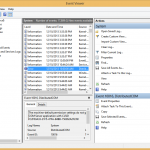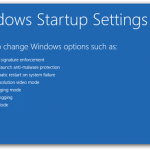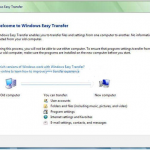By default the Expanded menu in Start Menu Reviver 2 is set to open when you move your cursor near the right hand edge of the user interface but you can set it up to open up by default if that is what you would prefer. Here is how you can do that.
| By Davide De Vellis |
|
|
One of the biggest frustrations about trying to troubleshoot any computer problems is that the cause of the offending errors are often hard to identify. Computer malfunctions and errors sometimes seem to pop up out of nowhere and with no apparent reason. One minute your computer is working perfectly fine; the next minute it’s taking forever to boot up or programs aren’t functioning smoothly. Fortunately, Microsoft Windows comes equipped with a helpful program that is little-known among many Windows users. Event Viewer logs every event that occurs on your computer […]
| By Davide De Vellis |
|
|
The Blue Screen of Death, or BSOD, has been a constant source of frustration for Windows users over the years. A BSOD occurs when Windows runs into a critical error. When these errors occur, Windows halts whatever it is doing, displays a screen with relevant error information, and restarts the system. Not only are these errors an annoyance, but they can lead to the loss of important data and signify a serious problem with your machine. How to find out the cause your BSOD BSODs are serious errors, and unfortunately […]
| By Davide De Vellis |
|
|
One of the most common first steps when it come to PC troubleshooting techniques is booting your PC into Safe Mode. Safe Mode allows you to boot your PC into a limited version of Windows. In Safe Mode only the absolute essential drivers and files are loaded. This is often useful to repair problems caused by malware infections, recent hardware changes, or faulty updates. Getting into Safe Mode is a simple process for older versions of Windows (you hit the F8 key repeatedly before the Windows logo appears when you […]
| By Davide De Vellis |
|
|
Buying a new PC is a fun and exciting experience, that is until you realize your new PC will usually not come with all of your favorite software applications installed, nor the vast amount of personal data like your documents, music, photos and movies that are all perfectly organized like on your old computer. Microsoft has a pretty cool application that has made the process of transferring data across computers a little less stressful (and thankfully pretty simple) for everyone. What’s cool is that you can also move data across […]
| By Mark Beare |
|
|
Creating a secure password is hard, let alone creating a bunch of them. We show you how in this fun video.
| By Mark Beare |
|
|
Speed up a Slow computer (Video) Everyone complains of having a slow computer. It is a problem that is completely relative. Your computer is slower relative to when you first bought it or is slower relative to someone else’s computer. While it may not be possible for your computer to be as fast as the latest computers for sale today, there are a couple ways to get the maximum potential from what you have. This video shows you how to do that. Enjoy! For more tips on how to speed […]