-
-
products
-
resources
-
support
-
company
-
How to Fix Camera Issues in 3 easy steps for Windows 10
By Chris September 02, 2019No TagsNo Comments
Here are easy to follow steps to fix your camera issues.
Wanted to use your camera but unable to, because it’s all black and you’re seeing errors?
Most users reported that this issue happens with their laptop computers.
But, can also happen to your external PC cameras.
Here are quick and easy steps to get that issue fixed.
Step1: Restart your PC
There might be a program that is blocking your camera from functioning. Thus, restarting your PC could resolve the issue. Restarting your computer also refreshes your system, therefore, fixes most basic issues you’d encounter.
- Please go to your Start
- Select the Power button
- Choose Restart
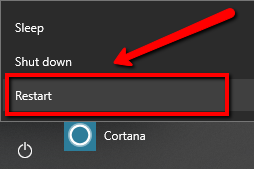
Step 2: Enable and Disable
To fix camera issues let’s try to use disable your camera device and enable it back. At times, your device needs a little tickle to get it to work, please see the steps below.
- Please go to your Start
- Type device manager on the search box
- Click the top result
- You should see a new window which is Device Manager
- Under Device Manager, select your camera device
- Use and click the arrow-like button to expand
- Right-click your camera device
- Select Disable option, when prompted, choose Yes
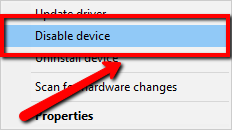
- Once disabled, please Enable it back by right-clicking it
- Check if that resolves the issue
Step 3: Update Drivers
If none of the solutions above works, you might need to update your camera’s driver for it to work.
There are two ways you could do. Update it manually or by using a software program that do that work for you.
Let’s start with updating it.
Step A: Manual Update
- Please go to your Start
- Type device manager on the search box
- Click the top result
- You should see a new window which is Device Manager
- Under Device Manager, select your camera device
- Use and click the arrow-like button to expand
- Right-click your camera device
- Select Update driver
- Choose the Automatic.. option
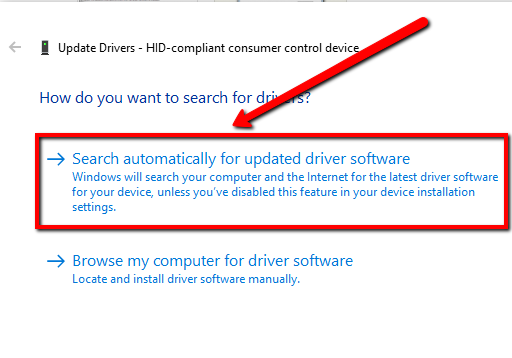
Step B: Automatic UpdateWe have a software program that could do the updating for you in seconds. DriverReviver will scan your system for outdated drivers. Delivers the correct and updated drivers straight from the manufacturers.
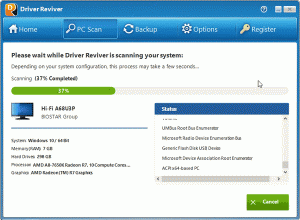
Download Driver Reviver for FREE.
Was this post helpful?YesNoFree Driver Updates
Update your drivers in less than 2 minutes to enjoy better PC performance - Free.
Free Driver Updates
Update your drivers in less than 2 minutes to enjoy better
PC performance - Free.
Didn't find your answer?Ask a question to our community of experts from around the world and receive an answer in no time at all.most relevant recent articles Pin It on Pinterest