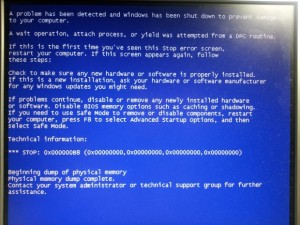-
-
products
-
resources
-
support
-
company
-
A Guide to the ATTEMPTED SWITCH FROM DPC Blue Screen of Death Error
By Mark Beare January 30, 2014Blue Screen of Death, bsod2 CommentsThe “ATTEMPTED SWITCH FROM DPC” BSOD (Blue Screen of Death) error may appear during the initialization process of Windows due to an illegal operation by the DPC (Deferred Procedure Call) routine. The DPC is responsible for completing current IRPs (I/O Request Packets) and ensures that the I/O operation of the device that is next in line is started promptly. The illegal operation that cause this BSOD error can be a wait operation or an attach process that was attempted from a DPC routine. This means that a software or hardware issue exists, and the system has shut down to prevent further damage.
This BSOD error is also known as “ATTEMPTED_SWITCH_FROM_DPC” and “Windows STOP 0x000000B8”. Some Windows 2000, Windows XP, windows Vista, and Windows 7 and 8 users have reported this BSOD error, which normally appears on the screen during system installation as:
To fix the “ATTEMPTED SWITCH FROM DPC” BSOD error, you can perform a stack trace to identify the code that that caused the DPC routine error. This is usually due to software bugs or corrupted device drivers. Performing a System Restore will help you resolve this issue.
To perform a System Restore, click on the Start Button and type the command “System Restore” in the dialog box, then press ENTER. In some Windows OS, the System Restore option may appear from the list of search results. Click on System Restore, and follow the instructions and prompts that appear in the dialog window. During the process, Windows will recommend the restore point, but you will also be given the chance to select a restore point through the option “Choose a different restore point”. Once the restore point has been selected, the system will restore the process without affecting any of your personal files. You will have to restart the computer after the process has been completed.
This BSOD issue can also be resolved by performing a memory check, since some BSOD errors are caused by errors in the RAM (Random Access Memory). You can do this by clicking on Start and typing the command “Windows Memory Diagnostic Tool” in the search box. When the search result appears, click on the Windows Memory Diagnostic Tool, followed by the option Restart Now and Check for Problems. Follow the instructions and prompts on the dialog window and replace the RAM if errors are detected.
As always please leave any comments or questions below in the comments section or ask us a questions at ReviverSoft Answers.
Was this post helpful?YesNoFree Driver Updates
Update your drivers in less than 2 minutes to enjoy better PC performance - Free.
Free Driver Updates
Update your drivers in less than 2 minutes to enjoy better
PC performance - Free.
Didn't find your answer?Ask a question to our community of experts from around the world and receive an answer in no time at all.most relevant recent articles Pin It on Pinterest