| ウェブサイトをできるだけ多くの言語で地域化しようとしていますが、このページは現在Google Translateにより機械翻訳されています。 | 終了 |
-
-
製品
-
資料
-
サポート
-
会社
-
プログラムを安全かつ確実にインストールする方法。How to Install a Program Safely and Securely.
バイ Chris 8月 29, 2024いいえタッグコメントはまだありません1. 公式ウェブサイトまたは信頼できるソースからプログラムをダウンロードします。
ウェブサイトからプログラムをダウンロードするときは、アクセスしているサイトが正規のサイトであることを確認してください。
2. インストールする前に、最新のウイルス対策プログラムでファイルをスキャンし、マルウェアに感染していないことを確認します。
信頼できるウイルス対策プログラムをインストールし、最新の状態に維持して、コンピューターを潜在的な脅威から保護するようにしてください。また、マルウェア感染のリスクを最小限に抑えるために、アクセスする Web サイトやダウンロードするファイルにも注意してください。
Security Reviver は、徹底的なスキャンを実行し、最小の脆弱性も正確に特定することに優れています。これらの脅威を特定すると、すぐに対策を講じて脅威を除去し、再発する攻撃を防止します。
最新の脅威を効果的に検出して排除できるように、ウイルス対策プログラムを最新の状態に保つことが重要です。

3. インストールを続行する前に、システムの復元ポイントを作成するか、重要なデータをバックアップしてください。
復元ポイント/バックアップを作成しておくと、インストール中に問題が発生した場合でも、いつでも復元ポイントを使用してコンピューターを以前の設定にリセットできます。
4. インストール プロセス中に、各ステップを注意深く読み、不用意に追加の潜在的に不要なプログラム (PUP) のインストールに誤って同意していないことを確認します。
インストール プロセスを完了する前にプログラムのインストール情報を確認してください。これにより、安全でクリーンなプログラムをインストールしていることを確認できます。
5. 利用可能な場合はカスタム インストール オプションを選択します。これにより、インストールするコンポーネントを選択でき、プロセスをより細かく制御できるようになります。
一部のプログラムにはバンドル インストールがあります。バンドル インストールとは、単一のプログラムをインストールすることを選択した場合に、他の製品の追加インストールが行われることです。正しいオプション (カスタマー インストール) を選択すると、コンピューターにインストールしたい特定のプログラムのみがインストールされます。
6. 既知の脆弱性から保護するために、オペレーティング システムとセキュリティ ソフトウェアを最新の状態に保ってください。
オペレーティング システムとセキュリティ プログラムを最新の状態に維持することで、インストールするすべてのプログラムがスキャンされ、フィルタリングされることが保証されます。
7. インストール後、プログラムの設定を確認して安全に構成されていることを確認し、必要に応じてプライバシーまたはセキュリティ設定を調整します。
InstallSafe は、ダウンロードを監視し、不要なアドオンを検出したときに警告することで、アプリケーションのダウンロードとインストールを安心して実行できるようにします。インストールによってブラウザの設定が変更された場合、 InstallSafe では数回クリックするだけで簡単に変更を元に戻すことができます。
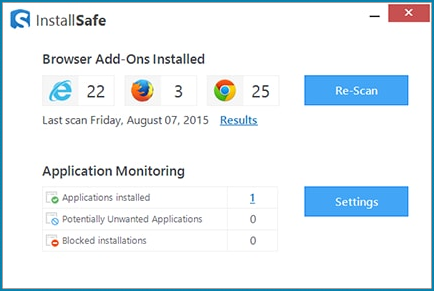
これらの手順に従うと、プログラムを安全かつ確実にインストールできます。
心から、
クリスとReviverSoftチーム
Was this post helpful?YesNoコメントは締め切りました。
あなたの答えを見つけられませんでした?世界中からの専門家の私たちのコミュニティに質問をする、全く時間がないの答えを受け取る。most relevant 最近の記事 Pinterestにピン留めする