-
-
products
-
resources
-
support
-
company
-
6 Steps to Secure Your Facebook Account
By Chris May 20, 2019No TagsNo Comments
If you’re not already on Facebook, you’ve probably heard a lot about it. Maybe your friends have told you to RSVP to a party on Facebook, and your family members have probably told you to just get on Facebook already.
Boasting more than a billion users, Facebook definitely makes it easier to connect with your loved ones and keep up with what’s going on in their lives. But you may have some reservations about jumping on board and creating an account yourself.
Privacy matters
You may have privacy concerns — after all, you don’t want your whole life out there for anyone to see!
What if the wrong person sees you’re on vacation and realizes your home and possessions are vulnerable? What if hackers get a hold of your personal information and steal your identity? Maybe you just want to keep some things between yourself and a trusted group of friends and family.
Whatever your concerns are, we’re here to help. Facebook does have measures in place for you to protect your account. You just need to know how to activate them!
Straight from Facebook itself, here are six things you can do right away to help make sure you have a safe account.
1. Choose a Strong Password
The password you use to log in is the first step toward securing your Facebook account. You probably have a “favorite” password that you use everywhere online. And we get it — it’s easier to remember that way! But this is actually a terrible idea when it comes to your online security.
Just think about it — if a hacker figures out your favorite password to your Facebook, and you use that same password for your email account and your online banking account… Do you see where we’re going with this? It’s like giving them a master key.
That’s why you need a strong password that can’t be easily guessed. A strong password is like a strong lock on your front door.
Here are a few basic rules to follow when it comes to choosing a password.
- Don’t include your name, pet names, birthdate, or any other personal information that can be easily gleaned from your profile. Also avoid common words like “password.”
- Use a combination of characters, letters, and numbers that you can remember, but that no one could guess.
- Make sure you haven’t already used your password somewhere else on the web.
- Consider a password generator that will create a strong password for you.
Most importantly, never share your password with anyone else. Facebook will never ask for your password in an email or Facebook message.
If anyone tries to obtain your password, ignore them or report them to Facebook immediately.
2. Set up two-factor authentication
Security experts recommend more than a strong password to protect your accounts. You can set up two-factor authentication (also known as 2FA), which is like having another locked door to protect your account.
When you set up 2FA, you will login to your Facebook account with your password like normal. But then you’ll be asked to enter a code to gain access.
The code is sent to your phone. Basically, Facebook uses this code to verify your identity. If a hacker knows your password but doesn’t have your phone, they won’t be able to access your account.
How to I set up 2FA?
- Login to Facebook and click the down arrow in the top right corner
- Select Settings > Security and Login
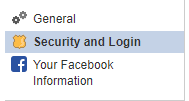
- Under Use two-factor authentication, click Edit to enable.

3. Familiarize yourself with Facebook’s extra security features
Once you have a secure password, you can take things further with Facebook’s extra security features.
You can:
- Log out of your Facebook account on another computer or device
- Check where you’re logged in
- Set up alerts for unrecognized logins
- Set up trusted contacts to help recover your Facebook account if you get locked out
- And more…
This should give you a good start, but see part two of this post to take your Facebook account security even further. And you can even read this honest Bullet VPN review to understand how you can further improve your security online.
4. Don’t accept friend requests from people you don’t know
Receiving a friend request is exciting and flattering at once. Awesome! Someone wants to be your friend.
Before you accept a friend request, you should ask yourself a few questions:
- Who are they?
- Do you know them?
- Why are they trying to be your friend?
Only accept the request if you know the person adding you.
Scammers often create fake Facebook accounts to friend people and steal information to use for their own personal gain. (Remember, we told you in tip #1 that hackers can guess passwords based on profile information.)
What could go wrong?
You might think accepting friendship isn’t a big deal. But if you become friends with the wrong person, they can spam your timeline, tag you in posts that aren’t relevant to you, and even send you malicious messages. Not to mention they’ll have access to the wealth of information you may put on your Facebook profile.
How can you tell who’s a real friend?
If you don’t know who is requesting your friendship, check to see if you have mutual friends. That might help jog your memory.
But when in doubt, simply reject the request or block and report the user.
5. Think before you click
We all get a little click happy sometimes. But be careful with this behavior, because it can put you, your computer, and your personal information in jeopardy.
Malicious software can damage your computer, your server, or even your computer network. Often, all it takes to infect your computer is a single click.
How can you tell if your Facebook account has been infected?
You may notice these signs:
“You” have posted spam or sending unwanted messages: You may see posts you don’t remember making on your page, or friends’ pages. Friends may report getting strange messages that you didn’t send.
“You” are logged in from strange locations: Check your login history by reviewing tip #2 and reviewing the Where You’re Logged In section
You don’t recognize posts you’ve shared on Facebook: Learn how to check your activity log
Be suspicious of links
As a general rule, never click on any links unless you are 100% sure where they go.
Yes, you should even be suspicious of links that come from friends or Facebook pages you trust. Scammers know how to mask their content!
Remember: Facebook will never ask you for your password in an email.
If you see a suspicious link on Facebook, make sure you report it so no one else becomes a victim.
6. Run a Security Checkup
Still not sure you’re secure? Facebook can check for you.
Visit Facebook’s Security Center to start your security checkup.
Facebook’s Security Checkup will log you out from unused browsers and apps and give you further tips on how to protect your password. You can also set up alerts for any instance where someone tries to log into your account from an unrecognized device.
Be safe, be vigilant
See? Facebook security isn’t as scary as you thought. It’s actually quite easy to keep your account secure, and much of that comes from you being a smart user. Know what traps to look out for and avoid clicking them or giving out any of your information (especially your password) to help keep the hackers at bay.
Stay on the lookout for part two of our Facebook security series: What to do if your Facebook is hacked.
Was this post helpful?YesNoFree Driver Updates
Update your drivers in less than 2 minutes to enjoy better PC performance - Free.
Free Driver Updates
Update your drivers in less than 2 minutes to enjoy better
PC performance - Free.
Didn't find your answer?Ask a question to our community of experts from around the world and receive an answer in no time at all.most relevant recent articles Pin It on Pinterest