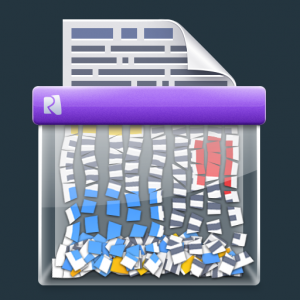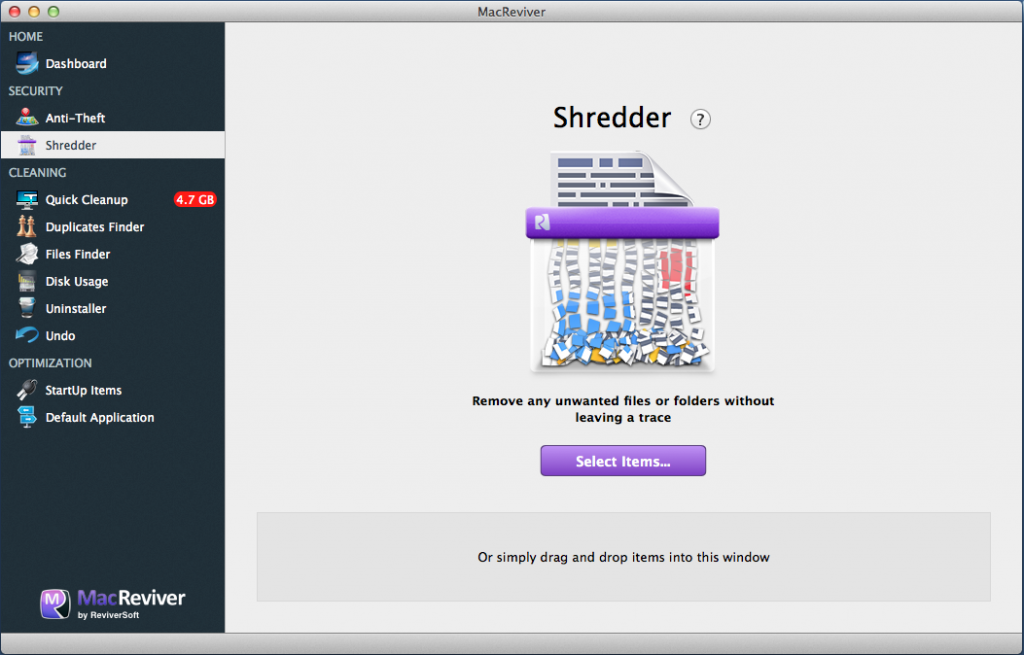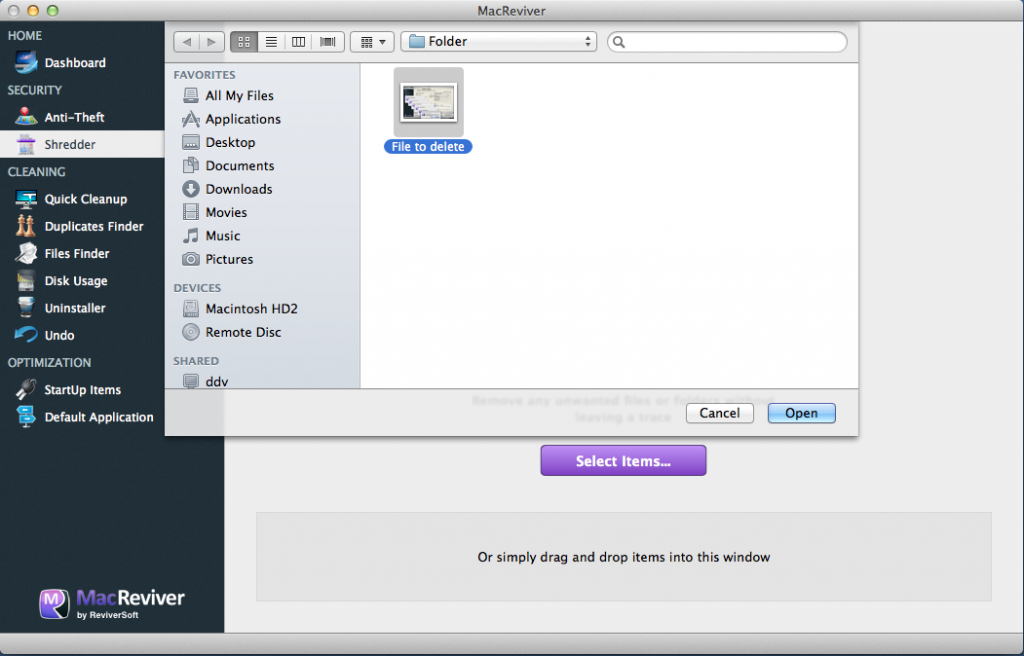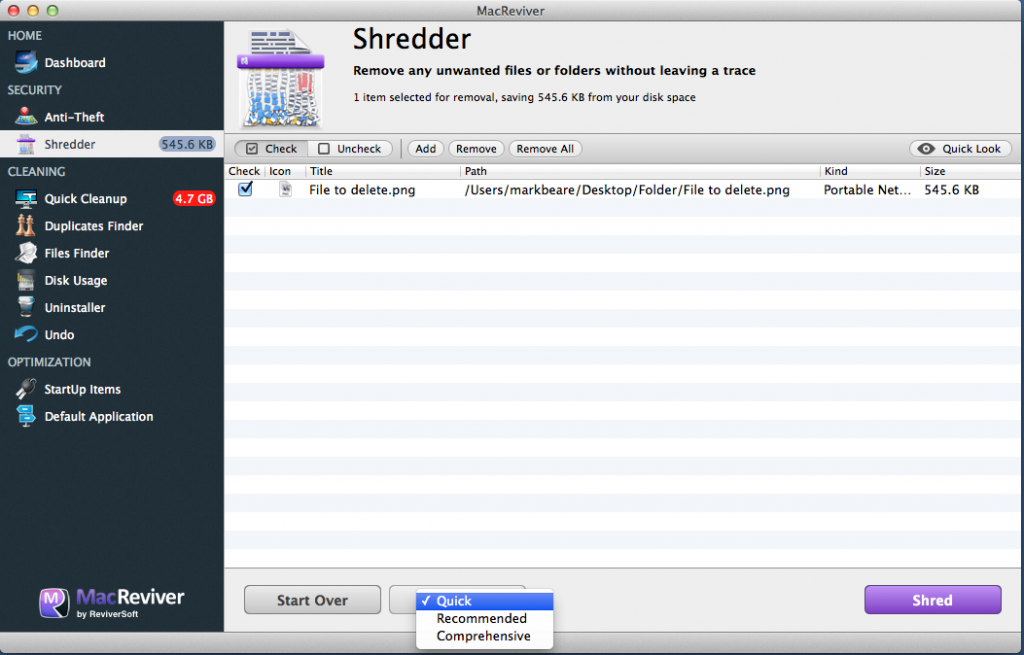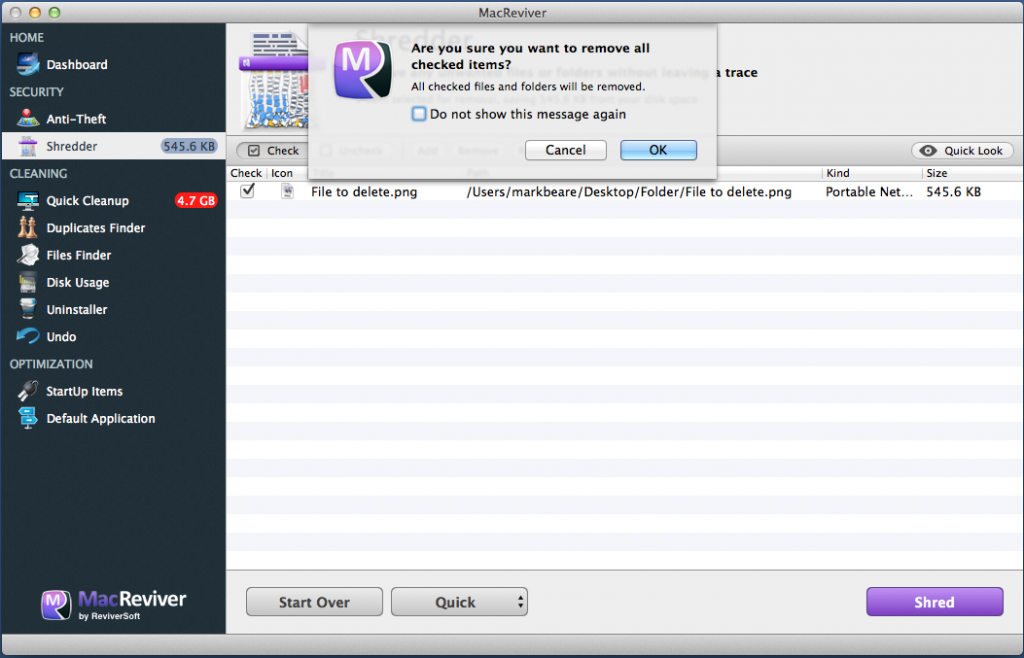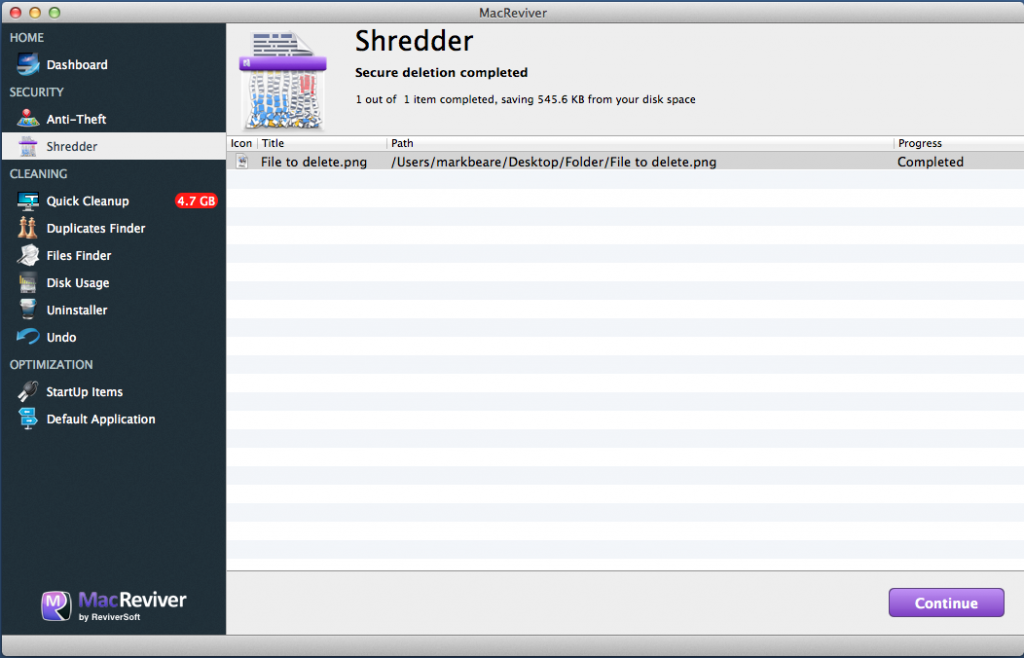| Staramy się zlokalizować na naszej stronie internetowej w tak wielu językach, jak to możliwe, jednak ta strona jest aktualnie maszyna przetłumaczony przy użyciu Google Translate. | blisko |
-
-
produkty
-
zasoby
-
wsparcie
-
firma
-
-
Strona główna
-
Zasoby
- Blog
- Trwałe usuwanie plików w systemie Mac przy użyciu MacReviverPermanently Delete Files on a Mac using MacReviver
Trwałe usuwanie plików w systemie Mac przy użyciu MacReviverPermanently Delete Files on a Mac using MacReviver
Przez Mark Beare Lipiec 03, 2014macreviver, shredderBrak komentarzyCzy kiedykolwiek chciałeś usunąć plik i upewnić się, że został całkowicie usunięty bez możliwości odzyskania go? Cóż, istnieją dobre wiadomości, jeśli używasz MacBooka z tradycyjnym dyskiem twardym (nie z dyskiem Solid State), teraz mamy nową funkcję MacReviver, która pozwala trwale usuwać pliki na Macu.
Ta funkcja nazywa się Shredder
Tak to działa:
Pierwszą rzeczą, którą musisz zrobić, to otworzyć MacReviver, a następnie przejść do funkcji Shredder. Tutaj zobaczysz ekran główny Shredder:
Na tym ekranie możesz kliknąć Wybierz elementy … lub po prostu przeciągnąć pliki, które chcesz zniszczyć, bezpośrednio do wyznaczonego obszaru upuszczania.
Teraz zobaczysz wszystkie przedmioty, które tat ma zostać rozdrobnione. Być może zauważysz małe pole rozwijane u dołu aplikacji. To okno pozwala wybrać kompleksowość niszczenia. Możesz wybrać pomiędzy Szybkim , Zalecanym i Kompleksowym . Ustawienie Szybkie zajmuje mniej czasu, ale nie wykonuje tak dokładnego niszczenia, jak na pozostałych dwóch poziomach. Ustawienie Zalecane to dobra równowaga między czasem i wszechstronnością niszczenia, a ustawienie Kompleksowe zajmuje więcej czasu, ale zapewnia usunięcie pliku i plików i nigdy więcej nie pozostawia śladu.
Po wybraniu ustawienia niszczenia i plików, które chcesz zniszczyć, możesz przystąpić do niszczenia niektórych plików! Po kliknięciu przycisku Shred zostaniesz poproszony o podanie hasła komputera (wymagane do niszczenia wybranych plików) i rozpocznie się niszczenie.
I to wszystko, plik lub pliki zniknęły!
Jeśli właśnie natknąłeś się na ten post, pobierz i wypróbuj MacReviver za darmo na Macu.
Jak zawsze, chcielibyśmy poznać Twoją opinię na temat tej funkcji i wszystkich innych w MacReviver. Zostaw komentarz poniżej, chcielibyśmy usłyszeć od ciebie!
Was this post helpful?YesNoZa darmo Aktualizacje sterowników
Zaktualizuj sterowniki w mniej niż 2 minuty, aby cieszyć się lepszym Wydajność komputera - Za darmo.
Za darmo Aktualizacje sterowników
Zaktualizuj sterowniki w mniej niż 2 minuty, aby cieszyć się lepszym
Wydajność komputera - Za darmo.
Nie możesz znaleźć odpowiedzi na swoje pytanie?Zadaj pytanie do naszej społeczności ekspertów z całego świata, a otrzymasz odpowiedź w ogóle czasu.most relevant Najnowsze artykuły Firma| Partnerzy| EULA| Informacje prawne| Nie sprzedawaj/udostępniaj moich informacji| Zarządzaj moimi plikami cookieCopyright © 2026 Corel Corporation. Wszelkie prawa zastrzeżone. Warunki korzystania | Prywatność | CookiesPrzypnij go na Pintereście
-