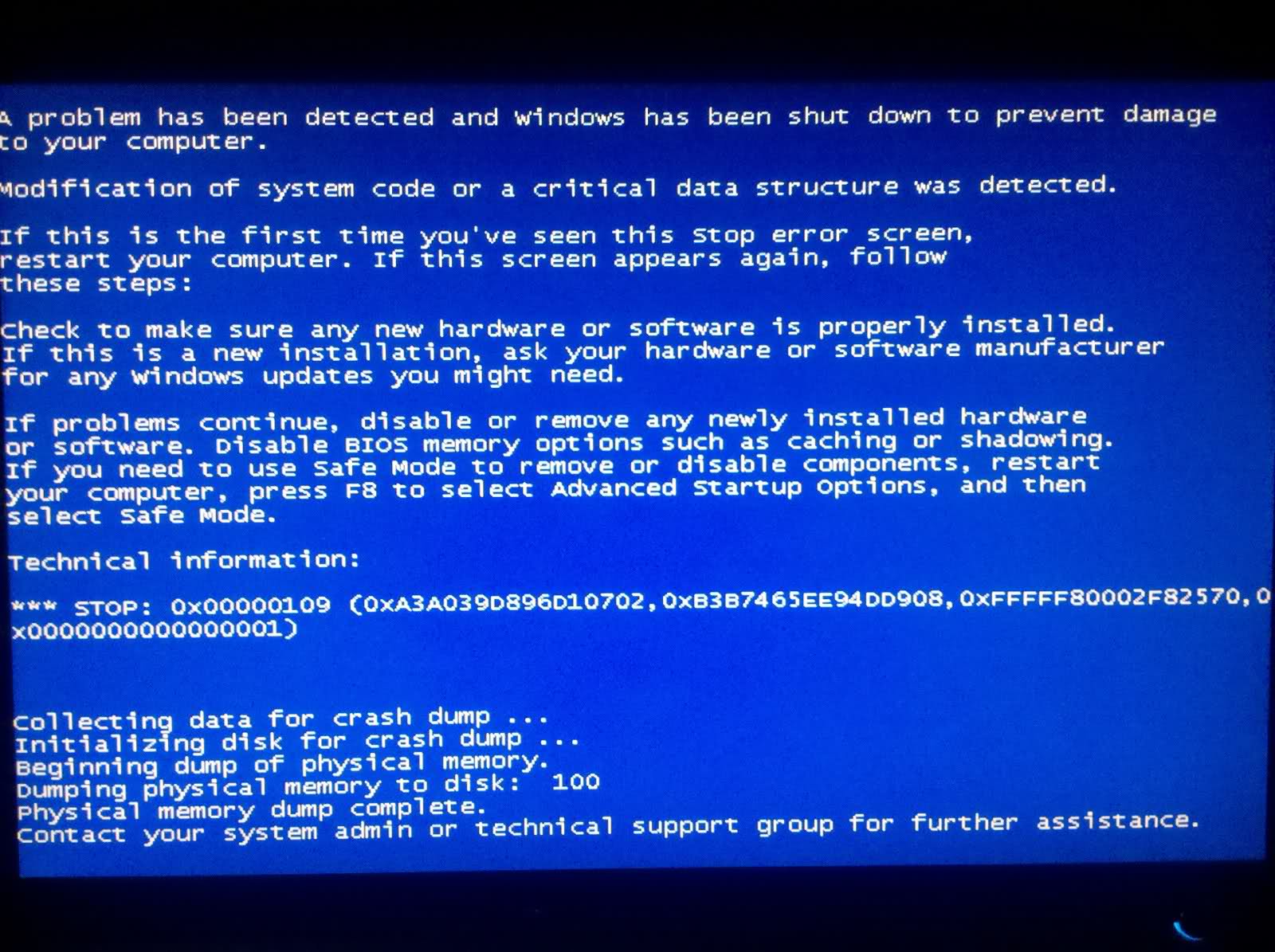| Cerchiamo di localizzare il nostro sito internet in quante più lingue possibili, tuttavia questa pagina è attualmente tradotta automaticamente utilizzando Google Translate. | chiudi |
-
-
prodotti
-
risorse
-
supporto
-
compagnia
-
Guida al CRITICAL_STRUCTURE_CORRUPTION schermata blu della morte di erroreA Guide to the CRITICAL_STRUCTURE_CORRUPTION Blue Screen of Death Error
Da Mark Beare Luglio 20, 2014Blue Screen of Death, bsod1 CommentoL’errore CRITICAL_STRUCTURE_CORRUPTION BSOD (Blue Screen of Death) potrebbe comparire durante il processo di inizializzazione per Windows Vista e XP, Windows 2008 e Windows 7 e 8. Questo errore si verifica in genere quando il sistema operativo rileva il danneggiamento di un codice kernel o di una struttura dati critica . Questo errore provoca l’arresto improvviso del computer per prevenire danni ed evitare la possibile perdita di dati da lavoro non salvato.
Questo errore si verifica quando un driver difettoso modifica deliberatamente o inavvertitamente un codice o dati del kernel, il che non è consentito dal sistema operativo. Altri fattori che causano questo errore includono l’errore nella memoria di sistema e il danneggiamento dell’hardware.
Questo errore BSOD è anche noto come CRITICAL_STRUCTURE_CORRUPTION e “STOP 0x00000109”. Alcuni utenti di Windows hanno segnalato questo errore, che normalmente appare sullo schermo durante l’inizializzazione del sistema come:
È possibile risolvere l’errore BSOD CRITICAL_STRUCTURE_CORRUPTION riavviando e controllando l’elenco di compatibilità hardware Microsoft per verificare che driver e hardware installati di recente siano compatibili con la versione del sistema operativo in uso. È inoltre possibile controllare la memoria di sistema con Memory Diagnostics Tool per verificare i difetti nella RAM (Random Access Memory) e sostituire i moduli di memoria difettosi.
È inoltre possibile risolvere questo errore rimuovendo l’ultima applicazione installata, l’hardware o il driver. Per disinstallare l’hardware o il driver che causa l’errore in Windows 8, premere contemporaneamente il tasto Windows e X, fare clic su Pannello di controllo, quindi selezionare Programmi e funzionalità. Evidenziare l’applicazione da disinstallare utilizzando il tasto freccia, quindi fare clic su Disinstalla. In Windows XP, Vista e Windows 7, la procedura di disinstallazione può essere eseguita facendo clic su Start, Pannello di controllo, Installazione applicazioni per Windows XP e Programmi e funzionalità per Windows 7 e Vista, quindi selezionando il software da disinstallare e facendo clic su Rimuovi / Disinstalla.
L’installazione dei driver più recenti ti aiuterà anche a risolvere questo errore. È possibile verificare la disponibilità degli aggiornamenti dei driver dal sito di download ufficiale del produttore. Per i driver video e chipset, è possibile scaricare versioni appropriate e aggiornate dai siti di download per AMD, ATI, Intel e Nvidia. In alternativa puoi utilizzare Driver Reviver per aggiornare rapidamente i tuoi driver
Was this post helpful?YesNoGratis Aggiornamenti dei driver
Aggiorna i tuoi driver in meno di 2 minuti per divertirti al meglio Prestazioni del computer - Gratis.
Gratis Aggiornamenti dei driver
Aggiorna i tuoi driver in meno di 2 minuti per divertirti al meglio
Prestazioni del computer - Gratis.
Non hai trovato la tua risposta?Posta una domanda alla nostra community di esperti provenienti da tutto il mondo e ricevere una risposta in pochissimo tempo.più rilevanti articoli recenti Appuntalo su Pinterest