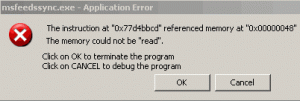| เราพยายามที่จะ จำกัด วงเว็บไซต์ของเราในภาษามากที่สุดเท่าที่เป็นไปได้ แต่หน้านี้ในปัจจุบันคือเครื่องแปลโดยใช้ Google แปล | ใกล้ |
-
-
ผลิตภัณฑ์
-
แหล่งที่มา
-
สนับสนุน
-
บริษัท
-
คู่มือการรัฐยกเลิกเสร็จสิ้นในหน้าจอสีฟ้าของ IRP ข้อผิดพลาดตายA Guide to the CANCEL STATE IN COMPLETED IRP Blue Screen of Death Error
โดย Mark Beare มิถุนายน 18, 2014blue screen, Blue Screen of Death, bsodไม่มีความคิดเห็นข้อผิดพลาด CANCEL_STATE_IN_COMPLETED_IRP BSOD (ข้อผิดพลาดของ Blue Screen of Death) อาจปรากฏขึ้นในระหว่างกระบวนการเริ่มต้นสำหรับ Windows Vista, XP และ 2000 และ Windows 7 และ 8 เกิดขึ้นเมื่อโปรแกรมควบคุมได้ดำเนินการผิดพลาดหรือเมื่อเกิดความขัดแย้งระหว่างไดรเวอร์อุปกรณ์ทั้งสอง ที่เกิดขึ้น ข้อผิดพลาดส่งผลให้ระบบปิดเครื่องคอมพิวเตอร์โดยอัตโนมัติเพื่อป้องกันความเสียหายและการสูญหายของข้อมูลจากการทำงานที่ไม่ได้บันทึก
ข้อผิดพลาดนี้เกิดขึ้นเมื่อ IRP (I / O Request Packet) เสร็จสมบูรณ์ตามปกติโดยไม่มีการยกเลิก แต่มีการเรียกใช้ขั้นตอนการยกเลิกโดยโปรแกรมควบคุม ผลลัพธ์ BSOD เมื่อโปรแกรมควบคุมที่ทำการเรียกใช้งาน IRP เสร็จสิ้นพยายามจะยกเลิกหลังจากที่ IRP ถูกดำเนินการ ข้อผิดพลาดนี้เกิดขึ้นเมื่อไดรเวอร์สองตัวพยายามเข้าถึง IRP เดียวกันซึ่งหมายความว่ามีการดำเนินการที่ไม่เหมาะสม
ข้อผิดพลาด BSOD นี้เรียกว่า “CANCEL_STATE_IN_COMPLETED_IRP” และ “STOP 0x00000048” ผู้ใช้ Windows บางรายได้รายงานข้อผิดพลาดนี้ซึ่งโดยปกติจะปรากฏขึ้นบนหน้าจอในระหว่างการเริ่มต้นระบบโดย:
คุณสามารถแก้ไขข้อผิดพลาด BSOD ของ CANCEL_STATE_INCOMPLETED_IRP โดยการใช้การกำหนดค่าล่าสุดที่เป็นที่รู้จักเป็นอย่างดีซึ่งเป็นคุณลักษณะการกู้คืนข้อมูลในทุกเวอร์ชันของ Windows ช่วยให้คอมพิวเตอร์สามารถกู้คืนจากการทำงานที่ไม่ทำงานได้โดยการโหลดเวอร์ชันล่าสุดของระบบปฏิบัติการ เมื่อต้องการทำเช่นนี้คุณต้องรีสตาร์ทคอมพิวเตอร์และจากนั้นคลิก F8 เมื่อเมนูโหมดตัวอักษรที่แสดงตัวเลือกระบบปฏิบัติการจะปรากฏขึ้นบนหน้าจอ คลิกที่เมนูตัวเลือกขั้นสูงใช้แป้นลูกศรเพื่อเลือก Last Known Good Configuration จากนั้นกด Enter
หลังจากติดตั้งเสร็จเรียบร้อยแล้วคุณต้องเริ่มการทำงานของคอมพิวเตอร์ในเซฟโหมดและเอาโปรแกรมควบคุมที่ติดตั้งใหม่หรือโปรแกรมประยุกต์ที่ทำให้เกิดข้อผิดพลาด คุณสามารถเข้าถึง Safe Mode ได้จาก Startup Settings ใน Windows 8 หรือจาก Advanced Boot Options สำหรับ Windows เวอร์ชันก่อนหน้า
หรือคุณสามารถใช้ Driver Reviver เพื่อปรับปรุงโปรแกรมควบคุมเครื่องคอมพิวเตอร์ของคุณได้ ถ้าไดรเวอร์ล้าสมัยเป็นสาเหตุของปัญหาแล้วปัญหานี้จะช่วยแก้ไขปัญหาได้
คุณสามารถแก้ไขข้อผิดพลาด BSOD ด้วยการติดตั้งไดรเวอร์ล่าสุดสำหรับชิปเซ็ตและการ์ดแสดงผล คุณสามารถทำได้โดยไปที่ไซต์ดาวน์โหลดอย่างเป็นทางการสำหรับ Nvidia, Intel, AMD และ ATI และดาวน์โหลดไดรเวอร์อุปกรณ์ที่ผิดพลาดและเวอร์ชันล่าสุดที่เหมาะสม
Was this post helpful?YesNoฟรี อัพเดตไดร์เวอร์
อัปเดตไดรเวอร์ของคุณในเวลาน้อยกว่า 2 นาทีเพื่อความสนุกที่ดีขึ้น ประสิทธิภาพของพีซี - ฟรี.
ฟรี อัพเดตไดร์เวอร์
อัปเดตไดรเวอร์ของคุณในเวลาน้อยกว่า 2 นาทีเพื่อความสนุกที่ดีขึ้น
ประสิทธิภาพของพีซี - ฟรี.
ไม่พบคำตอบของคุณหรือไม่ถามคำถามต่อชุมชนของเราของผู้เชี่ยวชาญจากทั่วโลกและได้รับการตอบในเวลาที่ทุกคนmost relevant บทความที่ผ่านมา ปักหมุดบน Pinterest