| Ние се стремим да локализираме нашия сайт в колкото се може повече езици, колкото е възможно, но тази страница в момента е машина за превод, използвайки Google Translate. | близо |
-
-
продукти
-
източници
-
поддръжка
-
компания
-
Fix PC Вашите родители Докато Дом за Summer BreakFix Your Parents’ PC While Home for Summer Break
От Steve Horton Май 13, 2014browser, pc, security, windowsНяма коментариДом за лятна почивка? Принудени да използват компютъра на роднина за времетраене и раздразнени от купища зловреден софтуер, ленти с инструменти, вируси и домашни приложения? Компютърът на родния ви компютър е под огромен риск за сигурността, така че е добре да го поправите с тяхно разрешение. Ето някои стъпки, които можете да предприемете, за да почистите този персонален компютър и да му дадете, и ти, спокойствие. Бъдете сигурни и следвайте тези стъпки, преди да правите каквото и да е нещо на този компютър, например проверка на електронна поща, проверка на салда по банкови сметки или закупуване на самолетни билети.
- Получете администраторската парола
Преди да успеете да направите някои от поправките, които трябва да направите, ще ви трябва паролата за администратор от собственика на компютъра. Бъдете сигурни и им обяснете, че планирате да почистите компютъра си и да го направите по-бързо, по-добре и по-сигурно. След като приключите с компютъра, вашият роднина може да промени паролата в контролния панел.
- Изтеглете безплатни антивирусни и антималарни приложения
Добро антивирусно приложение за Windows XP, Windows Vista и Windows 7 е Microsoft Security Essentials . Вземете го, инсталирайте го и извършете подробно сканиране. Ако компютърът работи с Windows 8, той включва Windows Defender. Уверете се, че е актуализиран и проверете пълно сканиране.
Що се отнася до антималерията, няма по-добър от Malwarebytes Anti-Malware . Тя е безплатна и се захваща там, където антивирусът напуска. Стартирайте пълно сканиране и изчистете всичко, което намира.
- Деинсталирайте всички измамни приложения
Разгледайте списъка с инсталираните програми в контролния панел (обикновено в “Добавяне / премахване на програми” или “Програми и функции”). Ако видите какви лоши ленти с инструменти за браузъри, неприлични приложения, шпионски софтуер с шпионски софтуер или троянски коне, деинсталирайте ги тук. Обърнете внимание, че вашият роднина може да иска да запази някои от по-безобидните ленти с инструменти, като например Yahoo !, особено ако те са натоварени с отметки.
- Отворете всеки уеб браузър и го възстановете в нормално състояние
Деинсталирайте всички добавки за злонамерен софтуер, приставки и ленти с инструменти, които намирате. Променете търсещата машина обратно в Google или Bing и променете началната страница на същия сайт. Ще трябва да отворите всеки браузър, който вашият роднина е инсталирал и да се грижи за всеки отделно.
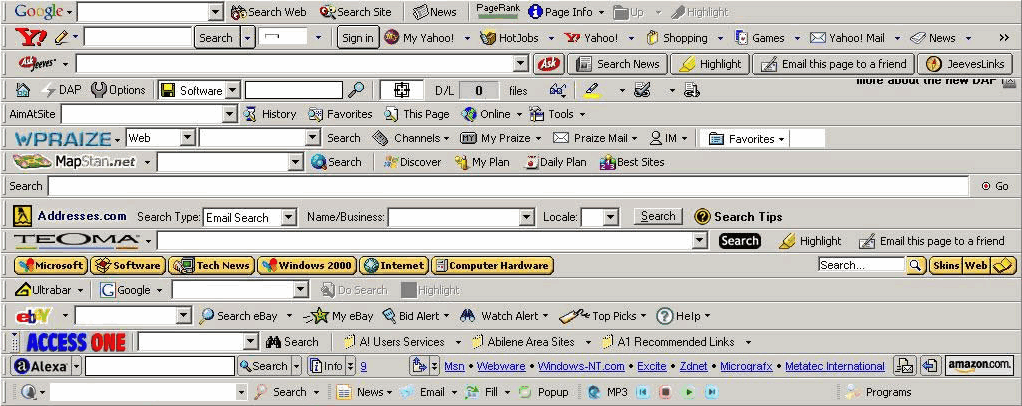
Не позволявайте на уеб браузъра на родителите ви да се превърнат в това. - Актуализирайте драйверите на компютъра до най-новите версии
Актуализирането на всички драйвери на компютъра, особено графичните драйвери, ще осигури по-голяма сигурност, стабилност и производителност. Можете да влезете в Диспечера на устройствата в контролния панел и да ги актуализирате ръчно – или можете да използвате нашия Driver Reviver, за да ги актуализирате всички в един изстрел. От теб зависи!
- Обърнете внимание на стартовите приложения
Отворете “Конфигуриране на системата” и разгледайте приложенията, които стартират при стартиране. Има ли нещо, което абсолютно не принадлежи и причинява повече вреда, отколкото полза? Деселектирайте го.
- Рестарт
След като направите тези промени, рестартирайте компютъра и се уверете, че всичко върви гладко.
- Дайте на роднина обиколка на освежения си компютър
Покажете на роднината си около новия си компютър и посочвайте колко по-бързо се стартира и работи и колко по-малко катастрофи има. Също така ги съветвайте да не инсталират никакви добавки или приложения, от които не се нуждаят. Обяснете как да изберете персонализирана инсталация и как да премахнете избора на допълнителни приложения, когато инсталирате неща като Java.
След това се надявайте за най-доброто, но има шанс, че ще трябва да го направите отново през следващата година!
Was this post helpful?YesNoБезплатно Обновяване на драйверите
Актуализирайте драйверите си за по-малко от 2 минути, за да се насладите по-добре PC производителност - Безплатно.
Безплатно Обновяване на драйверите
Актуализирайте драйверите си за по-малко от 2 минути, за да се насладите по-добре
PC производителност - Безплатно.
Не намерихте отговор на въпроса си?Задайте въпрос към нашата общност от експерти от цял свят и да получи отговор в нито един момент на всички.most relevant Последни статии Компания| Партньори| EULA| Правна информация| Не продавайте/не споделяйте моята информация| Управление на моите бисквиткиCopyright © 2026 Corel Corporation. Всички права запазени. Условия за ползване | поверителност | CookiesЗакачете го в Pinterest
- Получете администраторската парола