-
-
products
-
resources
-
support
-
company
-
Ten Common Apps to Remove from Windows Startup
By Steve Horton March 04, 2014apps, startup, windowsNo CommentsYou might know that many of our PCs start up with too many apps in place. It could be bloatware, or your PC’s manufacturer pre-loading software you don’t want. It could be apps installing other apps, all of which start up when your PC does. Or, it’s your favorite app loading “helper” apps in memory which cause more harm than good.
Bring Up the Startup Tab
First, bring up the list.
In Windows XP, Vista and 7:
- Click Start
- Type msconfig and press Enter
- Select Selective Startup
- Click the Startup tab
In Windows 8:
- Press Ctrl + Shift + Esc
- Click the Startup tab
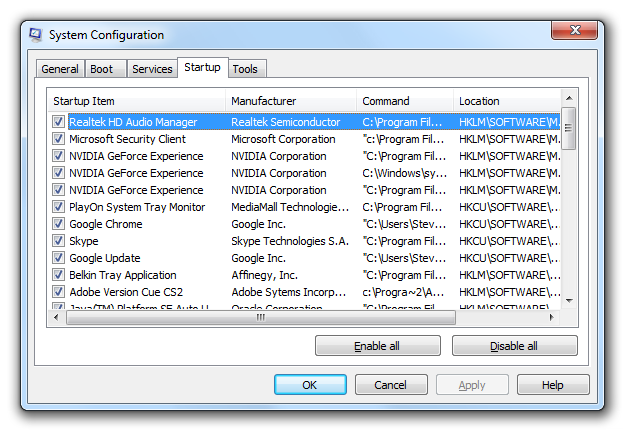
This list of startup items includes many familar culprits.Ten Common Startup Apps
Here are ten of the most common, but unnecessary, apps that start when Windows starts.
- Quicktime & iTunes
These Apple apps don’t need to be resident in memory to function. - Spotify and other music apps
It’s rare that you’ll want to listen to music immediately upon starting your PC, and these apps can take forever to launch at startup. - Microsoft Office
This also doesn’t need to be in memory to work correctly. - Google Update & Google Chrome
Most Google apps, like Chrome, will check themselves for updates regularly. Having Google Update in memory is a waste. - Adobe Reader, AcroTray, Adobe Version Cue
Most Adobe products will check for updates themselves. - Any toolbar
Toolbars are generally unnecessary and slow down your browser as well as your PC. You’ll likely want to uninstall them after removing them from startup, unless you really need the toolbar. - Anything named after your PC manufacturer
Anything that says Toshiba, HP, etc are safe to remove from startup. If you depend on a manufacturer-related app that starts when Windows does, you can always add it back later. - Java Updater
Java will notify you when it needs updating when you visit a website that needs Java. There are security measures in place that already prevent you from running an out-of-date version. - Apps named after your video card manufacturer
Any NVIDIA or AMD apps resident in your PC are likely superfluous. As long as your driver is current, you’re good to go. - Coupon apps
These apps take up a lot of memory for something you don’t use all that often. Remove it from startup.
Once your startup apps are streamlined, you’ll notice a much faster PC startup experience.
Was this post helpful?YesNoFree Driver Updates
Update your drivers in less than 2 minutes to enjoy better PC performance - Free.
Free Driver Updates
Update your drivers in less than 2 minutes to enjoy better
PC performance - Free.
Didn't find your answer?Ask a question to our community of experts from around the world and receive an answer in no time at all.most relevant recent articles Pin It on Pinterest