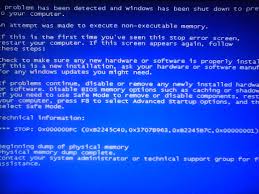| Καταβάλλουμε κάθε δυνατή προσπάθεια να εντοπίσουν την ιστοσελίδα μας σε όσο το δυνατόν περισσότερες γλώσσες, ωστόσο αυτή η σελίδα είναι μηχανή μεταφραστεί χρησιμοποιώντας το Google Translate. | κοντά |
-
-
προϊόντα
-
πόροι
-
υποστήριξη
-
εταιρία
-
-
Αρχική Σελίδα
-
Πόροι
- Ιστολόγιο
- Ένας οδηγός για την ΑΠΟΠΕΙΡΑ ΕΚΤΕΛΕΣΗ ΤΟΥ noexecute MEMORY μπλε οθόνη του θανάτου του σφάλματοςA Guide to the ATTEMPTED EXECUTE OF NOEXECUTE MEMORY Blue Screen of Death Error
Ένας οδηγός για την ΑΠΟΠΕΙΡΑ ΕΚΤΕΛΕΣΗ ΤΟΥ noexecute MEMORY μπλε οθόνη του θανάτου του σφάλματοςA Guide to the ATTEMPTED EXECUTE OF NOEXECUTE MEMORY Blue Screen of Death Error
Με Mark Beare Φεβρουάριος 03, 2014Blue Screen of Death, bsod3 CommentsΤο σφάλμα BSOD (μπλε οθόνη θανάτου) εμφανίζεται κατά την αρχικοποίηση του λειτουργικού συστήματος όταν ένας οδηγός συσκευής επιχειρεί να εκτελέσει ένα πρόγραμμα από μια μη εκτελέσιμη περιοχή της μνήμης. Το λειτουργικό σύστημα έχει προκαθορισμένες περιοχές στη μνήμη για την αποθήκευση δεδομένων, το οποίο είναι το μη εκτελέσιμο τμήμα, και την εκτελέσιμη περιοχή όπου επιτρέπεται η εκτέλεση προγραμμάτων. Σε αυτό το σφάλμα BSOD, ένα ελαττωματικό πρόγραμμα οδήγησης προσπάθησε να εκτελέσει ένα πρόγραμμα από τη μη εκτελέσιμη ενότητα της μνήμης, η οποία είχε ως αποτέλεσμα την απενεργοποίηση του συστήματος για τη διατήρηση της ασφάλειας και της σταθερότητας του υπολογιστή. Ένα σφάλμα στη μνήμη RAM (Random Access Memory) μπορεί επίσης να προκαλέσει αυτό το σφάλμα BSOD.
Αυτό το σφάλμα BSOD είναι επίσης γνωστό ως “ATTEMPTED_EXECUTE_OF_NOEXECUTE_MEMORY” και “Windows STOP 0x000000FC.” Εμφανίζει ένα μήνυμα σφάλματος που ενημερώνει το χρήστη ότι η τερματισμός λειτουργίας εφαρμόζεται για να αποφευχθεί η βλάβη στο σύστημα και μπορεί να εμφανιστεί ως εξής:
Μπορείτε να διορθώσετε το σφάλμα BSOD “ΕΠΑΝΑΧΡΗΣΙΜΟΠΟΙΗΜΕΝΗ ΜΝΗΜΗ” από RAM (μνήμη τυχαίας προσπέλασης) για κατεστραμμένα αρχεία και σφάλματα. Μπορείτε να το κάνετε αυτό χρησιμοποιώντας ένα λογισμικό δοκιμής μνήμης ή χρησιμοποιώντας το εργαλείο διαγνωστικής μνήμης των Windows. Για να το κάνετε αυτό, κάντε κλικ στο μενού Έναρξη, πληκτρολογήστε mdsched.exe στο πλαίσιο διαλόγου και πιέστε το πλήκτρο ENTER. Θα σας ζητηθεί από το πρόγραμμα να επιλέξετε τις επιλογές ελέγχου της μνήμης RAM και η εξέλιξη του ελέγχου της μνήμης θα εμφανιστεί στην οθόνη. Εάν εντοπιστεί σφάλμα, πρέπει να αντικαταστήσετε την ελαττωματική μνήμη RAM.
Για να επιλύσετε το σφάλμα BSOD που μπορεί να οφείλεται σε ελαττωματικό πρόγραμμα οδήγησης συσκευής, ελέγξτε από επίσημους ιστότοπους λήψης, αν το πρόγραμμα οδήγησης της εγκατεστημένης συσκευής είναι η πιο πρόσφατη έκδοση, ειδικά για chipsets και συσκευές βίντεο. Εάν όχι, μπορείτε να ενημερώσετε το πρόγραμμα οδήγησης ή να απεγκαταστήσετε το ελαττωματικό πρόγραμμα οδήγησης και να το αντικαταστήσετε με μια ενημερωμένη έκδοση.
Η διατήρηση του ενημερωμένου λειτουργικού λογισμικού βοηθά στην αποτροπή σφαλμάτων BSOD. Πρέπει να εγκαταστήσετε τις τελευταίες ενημερώσεις λογισμικού από τα Windows, συμπεριλαμβανομένων εκείνων που δεν είναι κρίσιμες για το σύστημα. Για να το κάνετε αυτό, χρησιμοποιήστε το πρόγραμμα περιήγησης ιστού για πρόσβαση στο Windows Update και εγκαταστήστε τα προγράμματα με μη αυτόματο τρόπο, ακολουθώντας τις οδηγίες και τις προτροπές.
Όπως πάντα, παρακαλούμε αφήστε οποιαδήποτε σχόλια ή ερωτήσεις παρακάτω στην ενότητα σχολίων ή ερωτηθείτε στις απαντήσεις του ReviverSoft .
Was this post helpful?YesNoΔωρεάν Ενημερώσεις προγραμμάτων οδήγησης
Ενημερώστε τα προγράμματα οδήγησης σε λιγότερο από 2 λεπτά για να απολαύσετε καλύτερα Απόδοση υπολογιστή - Δωρεάν.
Δωρεάν Ενημερώσεις προγραμμάτων οδήγησης
Ενημερώστε τα προγράμματα οδήγησης σε λιγότερο από 2 λεπτά για να απολαύσετε καλύτερα
Απόδοση υπολογιστή - Δωρεάν.
Μήπως δεν βρείτε την απάντηση σας;Κάντε μια ερώτηση στην κοινότητα των ειδικών μας από όλο τον κόσμο και να λάβουν μια απάντηση σε καμία περίπτωση δεν σε όλα.most relevant πρόσφατα άρθρα Περισσότερα άρθρα →- Επιδιόρθωση μη λειτουργικής γραμμής αναζήτησης των Windows 11
- Επίλυση προβλημάτων ενημέρωσης των Windows 11
- Πώς να διορθώσετε την αργή εκκίνηση του συστήματος στα Windows 11
- Πώς να διορθώσετε τα πιο συνηθισμένα προβλήματα προγραμμάτων οδήγησης στα Windows 10
- Επιταχύνετε τον υπολογιστή σας με Windows 11
Εταιρεία| Συνέταιροι| EULA| Νομική Σημείωση| Μην πωλείτε/Κοινοποιείτε τις πληροφορίες μου| Διαχείριση των cookies μουCopyright © 2026 Corel Corporation. Ολα τα δικαιώματα διατηρούνται. Οροι χρήσης | Μυστικότητα | CookiesΚαρφιτσώστε το στο Pinterest
-