| Nous nous efforçons de localiser notre site Web dans le plus grand nombre de langues possible, mais cette page est actuellement traduite par Google Traduction. | étroit |
-
-
produits
-
ressources
-
support
-
société
-
-
Accueil
-
Ressources
- Blog
- Comment fixer l’écran bleu de la mort 0x000000D1How to fix the 0x000000d1 Blue Screen of Death
Comment fixer l’écran bleu de la mort 0x000000D1How to fix the 0x000000d1 Blue Screen of Death
Par Davide De Vellis Novembre 11, 2013Blue Screen of Death, bsod, computer performance, Drivers5 CommentsQuelle est l’erreur 0x000000d1?
L’erreur de l’écran bleu de la mort 0x000000d1 peut être incroyablement intimidant lors de la première vue, mais c’est en fait une erreur faussement simple à corriger. Une erreur 0x000000d1 se produit lorsque l’un des pilotes que vous avez installés sur votre ordinateur est corrompu ou se comporte de manière instable. Pour résoudre ce problème, vous pouvez restaurer vos pilotes, mettre à jour vos pilotes ou restaurer votre système à la dernière bonne configuration connue. Si vous avez récemment installé de nouveaux pilotes ou un nouveau logiciel plug-and-play, il est très probable que les erreurs que vous voyez sont dues à cela.
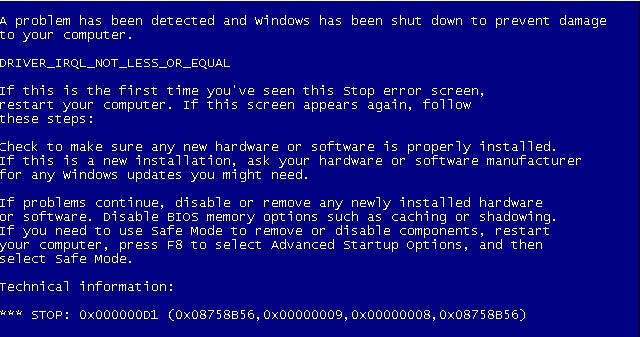
“L’écran bleu de la mort peut sembler intimidant au premier abord, mais ne paniquez pas: la plupart des problèmes de BSOD peuvent être résolus assez facilement.”Mise à jour de vos pilotes
Si vous connaissez les pilotes que vous n’avez pas mis à jour depuis un moment, la première étape à suivre est de mettre à jour ces pilotes. Une version plus récente d’un pilote est moins susceptible de souffrir de problèmes d’instabilité du système comme le ferait un vieux pilote. La mise à jour de vos pilotes implique généralement d’aller sur le site Web du produit. Si vous avez récemment installé une nouvelle carte graphique NVIDIA, par exemple, vous allez sur le site Web de NVIDIA et recherchez la section des pilotes. Pour mettre à jour vos pilotes avec succès, vous devez connaître le modèle exact du matériel ou de l’accessoire que vous avez récemment installé et le système d’exploitation que vous utilisez actuellement.
- Allez sur le site Web du fabricant.
- Trouvez la section des pilotes.
- Sélectionnez votre système d’exploitation.
- Sélectionnez le modèle de votre matériel.
- Télécharger et installer.
Rétablir vos pilotes
Si la mise à jour de vos pilotes n’aide pas, vous devrez peut-être aller dans la direction opposée. Si le matériel ou l’élément accessoire à l’origine de ce problème est utilisé depuis un certain temps, il se peut que les pilotes les plus récents causent le problème. Cela est souvent vrai si vous utilisez un système d’exploitation plus ancien, tel que Windows XP ou Windows Vista. Lorsque vous annulez un pilote, vous le retransmettez à une version antérieure que vous aviez utilisée avec succès dans le passé.
- Cliquez sur le bouton Démarrer et naviguez jusqu’au Panneau de configuration.
- Ouvrez le matériel et le son.
- Ouvrez le Gestionnaire de périphériques.
- Faites un clic droit sur l’appareil applicable.
- Sélectionnez Propriétés.
- Cliquez sur l’onglet Pilote.
- Cliquez sur Rollback Driver.
- Suivez les instructions.
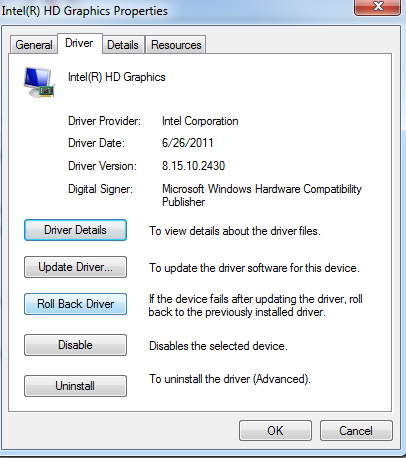
“Vous pouvez également désinstaller complètement le pilote, mais cela ne devrait être fait que si le produit n’est pas essentiel à l’utilisation de votre ordinateur.Les pilotes audio ne sont généralement pas essentiels, mais les cartes graphiques le sont souvent.”Si vous continuez à vivre l’écran bleu de la mort
La plupart des problèmes de pilotes seront facilement résolus soit par la mise à jour de vos pilotes ou le retour de vos pilotes à une version antérieure. Si vos problèmes persistent après que vous avez suivi ces étapes, il est possible que le pilote affectant votre système ne soit pas le dernier pilote installé. Vous pouvez mettre à jour tous les pilotes de votre système pour être sûr.
Les pilotes les plus courants comprennent votre pilote de carte mère, votre pilote de carte son, votre pilote de carte réseau, votre pilote de carte vidéo, votre pilote de souris, votre pilote de moniteur et votre pilote de clavier. Si vous ne connaissez pas les modèles de composants que vous avez installés, vous pouvez généralement le découvrir en accédant au Gestionnaire de périphériques. Si vous ne le savez toujours pas, il apparaîtra généralement sur la feuille de spécifications fournie par le fabricant de votre ordinateur.
Il doit y avoir un moyen plus facile
Une autre façon de mettre à jour tous les pilotes obsolètes sur votre ordinateur consiste à exécuter une analyse avec un utilitaire de mise à jour du pilote. Driver Reviver identifiera et mettra à jour rapidement, facilement et en toute sécurité tous les pilotes trouvés lors d’une analyse. L’utilisation d’un produit approuvé et recommandé, tel que Driver Reviver, vous fera économiser un temps, des efforts et des frustrations considérables lorsqu’il s’agit d’identifier les pilotes à mettre à jour et d’obtenir les pilotes les plus récents.
Was this post helpful?YesNoGratuit Mises à jour du pilote
Mettez à jour vos pilotes en moins de 2 minutes pour mieux profiter Performances de l'ordinateur - Gratuit.
Gratuit Mises à jour du pilote
Mettez à jour vos pilotes en moins de 2 minutes pour mieux profiter
Performances de l'ordinateur - Gratuit.
Vous n'avez pas trouvé votre réponse?Poser une question à notre communauté d'experts de partout dans le monde et recevoir une réponse dans un rien de temps.most relevant articles récents Plus d'articles →- Réparer la barre de recherche non fonctionnelle de Windows 11
- Résoudre les problèmes de mise à jour de Windows 11
- Comment résoudre le problème de démarrage lent du système sous Windows 11
- Comment résoudre les problèmes de pilotes les plus courants sous Windows 10
- Accélérez votre ordinateur Windows 11
Société| Partenaires| EULA| Avis juridique| Ne pas vendre/partager mes informations| Gérer mes cookiesCopyright © 2026 Corel Corporation. Tous droits réservés. Conditions d'utilisation | Confidentialité | CookiesÉpinglez-le sur Pinterest
-