| Καταβάλλουμε κάθε δυνατή προσπάθεια να εντοπίσουν την ιστοσελίδα μας σε όσο το δυνατόν περισσότερες γλώσσες, ωστόσο αυτή η σελίδα είναι μηχανή μεταφραστεί χρησιμοποιώντας το Google Translate. | κοντά |
-
-
προϊόντα
-
πόροι
-
υποστήριξη
-
εταιρία
-
-
Αρχική Σελίδα
-
Πόροι
- Ιστολόγιο
- Όταν ένα πρόγραμμα οδήγησης οθόνης σταματά να ανταποκρίνεταιWhen a Display Driver Stops Responding
Όταν ένα πρόγραμμα οδήγησης οθόνης σταματά να ανταποκρίνεταιWhen a Display Driver Stops Responding
Με Steve Horton Σεπτέμβριος 18, 2013display driver, Driver Reviver, graphics card, graphics driver, windowsΔεν ΣχόλιαΜετακινείτε μέσω των αγαπημένων σας ιστότοπων, όταν ξαφνικά η οθόνη σβήνει και τελικά ανακτάται πίσω στην επιφάνεια εργασίας σας με το μήνυμα “Ο οδηγός οθόνης σταμάτησε να ανταποκρίνεται και έχει ανακάμψει”. Αυτό είναι ένα απογοητευτικό μήνυμα που πρέπει να αντιμετωπίσετε, αν χρησιμοποιείτε το σύστημά σας για παιχνίδια υψηλής απόδοσης και γραφική απόδοση ή απλά θέλετε να δείτε το Facebook. Αντί να γκρεμίζετε τα δόντια σας και να προσπαθείτε να σκληρύνετε το δρόμο σας μέσα από την κατάσταση όταν εμφανιστεί, εδώ είναι μερικοί λόγοι για το σφάλμα, καθώς και τρόποι αντιμετώπισης του προβλήματος στα Windows XP, 7 και 8.
Αιτίες
Ο οδηγός οθόνης σας τροφοδοτεί την κάρτα γραφικών σας και ενδέχεται να σπάσει περιστασιακά για μερικούς λόγους. Ένα από τα κύρια ζητήματα που παρουσιάζονται με τα προγράμματα οδήγησης κάρτας γραφικών σας είναι τα θέματα ασυμβατότητας, τα παλαιότερα προβλήματα λογισμικού του DirectX, τα παλιά προγράμματα οδήγησης οθόνης και οι ενημερώσεις λειτουργικού συστήματος που λείπουν. Η πραγματική δυνατότητα που προκαλεί αυτό το σφάλμα και η επακόλουθη αποκατάσταση ονομάζεται η δυνατότητα ανίχνευσης και ανάκτησης χρόνου. Αυτή η λειτουργία επανεκκινεί αυτόματα το πρόγραμμα οδήγησης οθόνης αν δεν έχει ανταποκριθεί εντός συγκεκριμένου χρονικού διαστήματος.
Λήψη του τελευταίου προγράμματος οδήγησης οθόνης
Η διαδικασία που χρησιμοποιείτε για να αποκτήσετε ένα νέο πρόγραμμα οδήγησης οθόνης είναι ίδια ανεξάρτητα από το λειτουργικό σύστημα που χρησιμοποιείτε. Μεταβείτε στον ιστότοπο του κατασκευαστή της κάρτας γραφικών και αναζητήστε την ενότητα Λήψεις ή Προγράμματα οδήγησης για να κάνετε λήψη των πιο πρόσφατων προγραμμάτων οδήγησης. Βεβαιωθείτε ότι το πρόγραμμα οδήγησης που κατεβάσατε είναι το κατάλληλο για την κάρτα γραφικών σας. Ορισμένοι ιστότοποι διαθέτουν λογισμικό σάρωσης που ελέγχει διπλά την έκδοση του υλικού σας πριν σας στείλει σε λήψη.
Κάντε διπλό κλικ στο αρχείο που κατεβάσατε και ακολουθήστε τις οδηγίες στην οθόνη για να λάβετε το πιο πρόσφατο πρόγραμμα οδήγησης στο σύστημά σας. Εάν έχετε μια κάρτα γραφικών που είναι ενσωματωμένη στη μητρική πλακέτα (ονομάζεται επίσης Integrated Graphics, η Intel είναι συνήθως ο κατασκευαστής), θέλετε να λάβετε τα πιο πρόσφατα προγράμματα οδήγησης από τον κατασκευαστή της μητρικής πλακέτας ή από τον κατασκευαστή του υπολογιστή σας γενικά.
Ενημέρωση του λειτουργικού σας συστήματος
Εάν το πρόγραμμα οδήγησης της κάρτας γραφικών δεν είναι το πρόβλημα, το πρόβλημα πιθανόν να οφείλεται στο λειτουργικό σας σύστημα. Η ενημέρωση του λειτουργικού σας συστήματος αντιμετωπίζει τυχόν προβλήματα συμβατότητας και διορθώσεις σφαλμάτων που έχουν εφαρμοστεί από την τελευταία φορά που ενημερώσατε.
Windows XP
- Κάντε κλικ στο κουμπί Έναρξη .
- Κάντε κλικ στην επιλογή Εκτέλεση .
- Πληκτρολογήστε sysdm.cpl στο πλαίσιο κειμένου και πατήστε Enter . Εμφανίζεται η οθόνη του Windows Update.
- Επιλέξτε Αυτόματο (συνιστάται) για την αυτόματη εφαρμογή ενημερώσεων των Windows στον υπολογιστή σας.
- Κάντε κλικ στο κουμπί OK για να αποθηκεύσετε τις αλλαγές σας. Το σύστημά σας είναι τώρα ρυθμισμένο για αυτόματη λήψη και εγκατάσταση οποιωνδήποτε ενημερώσεων.
Windows 7
- Κάντε κλικ στο κουμπί Έναρξη .
- Κάντε κλικ στο κουμπί Όλα τα προγράμματα .
- Κάντε κλικ στο Windows Update .
- Κοιτάξτε στην αριστερή πλαϊνή μπάρα και κάντε κλικ στην επιλογή Αλλαγή ρυθμίσεων .
- Αλλάξτε τις ρυθμίσεις του Windows Update στην Εγκατάσταση ενημερώσεων αυτόματα .
- Κάντε κλικ στο κουμπί OK .
παράθυρα 8
- Πατήστε το πλήκτρο Windows + X.
- Κάντε κλικ στην επιλογή Πίνακας ελέγχου .
- Κάντε κλικ στο Windows Update κατά την προβολή με μικρά εικονίδια .
- Κάντε κλικ στην Αλλαγή ρυθμίσεων .
- Επιλέξτε Εγκατάσταση ενημερώσεων αυτόματα και κάντε κλικ στο OK .
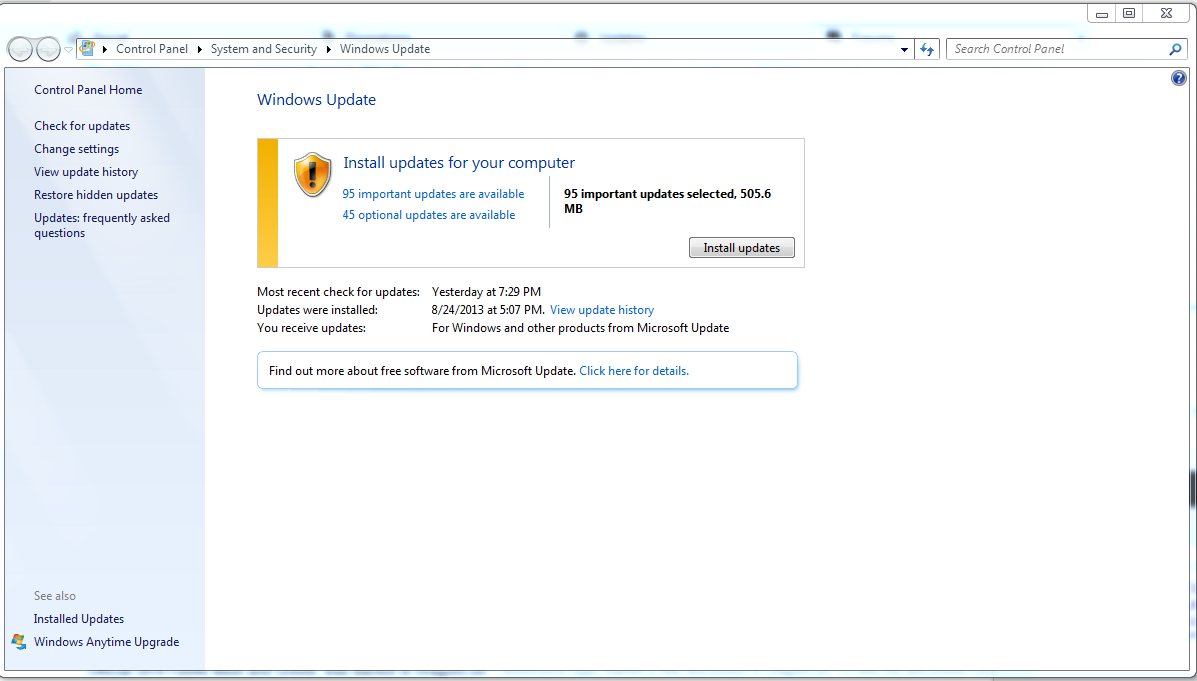
Ενημερώστε τα Windows από αυτήν την οθόνη.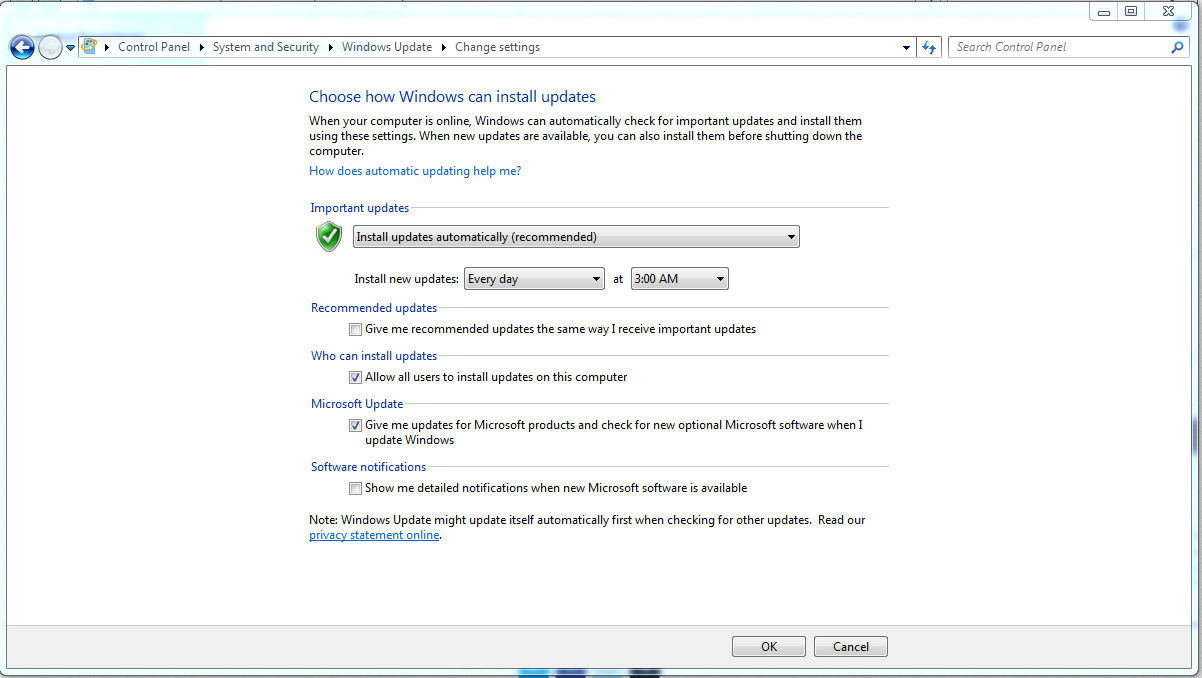
Βεβαιωθείτε και ενημερώστε τα Windows για την αυτόματη εγκατάσταση ενημερώσεων.Οδηγός επανάκλησης
Η εφαρμογή μας, Driver Reviver , είναι εξαιρετική για την ενημέρωση των οδηγών καρτών γραφικών στην τελευταία έκδοση και τη μείωση αυτού του συγκεκριμένου σφάλματος προγράμματος οδήγησης οθόνης. Δοκίμασε το!
Was this post helpful?YesNoΔωρεάν Ενημερώσεις προγραμμάτων οδήγησης
Ενημερώστε τα προγράμματα οδήγησης σε λιγότερο από 2 λεπτά για να απολαύσετε καλύτερα Απόδοση υπολογιστή - Δωρεάν.
Δωρεάν Ενημερώσεις προγραμμάτων οδήγησης
Ενημερώστε τα προγράμματα οδήγησης σε λιγότερο από 2 λεπτά για να απολαύσετε καλύτερα
Απόδοση υπολογιστή - Δωρεάν.
Μήπως δεν βρείτε την απάντηση σας;Κάντε μια ερώτηση στην κοινότητα των ειδικών μας από όλο τον κόσμο και να λάβουν μια απάντηση σε καμία περίπτωση δεν σε όλα.most relevant πρόσφατα άρθρα Περισσότερα άρθρα →- Επιδιόρθωση μη λειτουργικής γραμμής αναζήτησης των Windows 11
- Επίλυση προβλημάτων ενημέρωσης των Windows 11
- Πώς να διορθώσετε την αργή εκκίνηση του συστήματος στα Windows 11
- Πώς να διορθώσετε τα πιο συνηθισμένα προβλήματα προγραμμάτων οδήγησης στα Windows 10
- Επιταχύνετε τον υπολογιστή σας με Windows 11
Εταιρεία| Συνέταιροι| EULA| Νομική Σημείωση| Μην πωλείτε/Κοινοποιείτε τις πληροφορίες μου| Διαχείριση των cookies μουCopyright © 2026 Corel Corporation. Ολα τα δικαιώματα διατηρούνται. Οροι χρήσης | Μυστικότητα | CookiesΚαρφιτσώστε το στο Pinterest
-