-
-
products
-
resources
-
support
-
company
-
Internet Explorer is blocking me from installing applications. How do I fix it?
By Steve Horton September 20, 2013activex, internet explorer, windows 81 CommentIt happens to everyone. You download a file from the Internet and try to run it, only to find that Windows 8 is blocking the program from ever running. This can be frustrating and even confusing for most users as it why this occurs. While it may seem like an imposition, Windows is actually performing a vital function to protect your PC. From the point of view of Windows 8, every file or program is a potential threat.
Malicious files may contain malware such as viruses, worms, or trojans. Often times these files run by themselves or they are even run by the user without knowledge of the file’s true nature. These dangerous files are often downloaded from malicious or compromised websites. To protect your system from being compromised, Windows 8 will block files downloaded with Internet Explorer if it cannot verify the publisher of the file.
However, while Windows has good intentions, this is a frustrating problem when you know the file you are attempting to run is safe. If the site you downloaded file from is legitimate and you trust the file, you can change your Internet Explorer settings to allow you to verify and run files that Windows would otherwise prevent from executing.
To adjust your Internet Explorer settings in Windows 8 to run these types of files:
- Look for the gear icon located in the top right portion of the window
- Select Internet Options from the drop down menu
- In the Internet Options menu, click on the security tab
- On the security tab, click Custom Level.
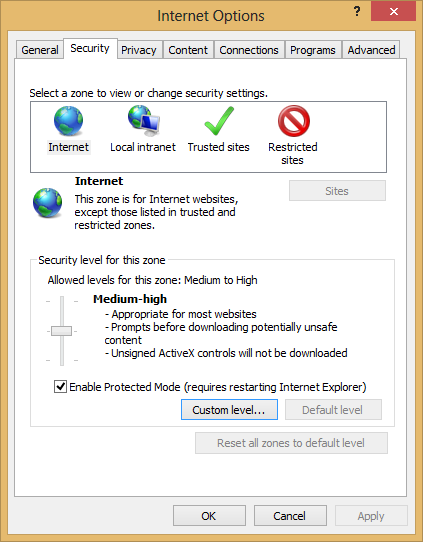
Internet Options Menu in Internet Explorer 10 - Scroll down until you find the section labeled ActiveX controls and plug-ins
- Make sure Run ActiveX and plug-ins and Download Signed ActiveX Control are enabled
- Set Download unsigned ActiveX Control and Initialize and script ActiveX controls not marked as safe to prompt
- Click OK on Security Settings and Apply, and then OK on Internet Options
- Restart your browser
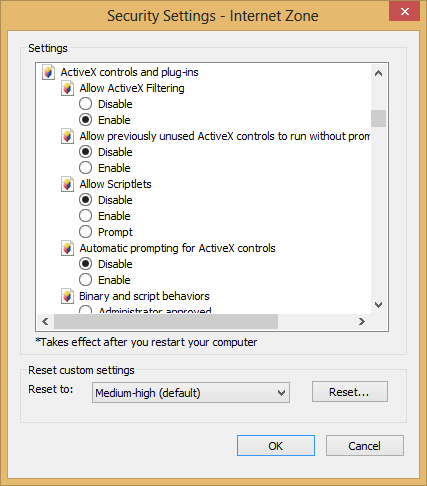
Security Settings Tab in Internet Explorer 10After making the above changes, Windows will no longer completely block unverified files from running unless you chose to do so. Internet Explorer will prompt you when it believes a file to be a potential threat, however you are now offered the choice of running the file if you are sure it is safe to do so. As always, malicious files are still a risk. Remember to double check each prompt to be sure you only verify files you absolutely trust.
Was this post helpful?YesNoFree Driver Updates
Update your drivers in less than 2 minutes to enjoy better PC performance - Free.
Free Driver Updates
Update your drivers in less than 2 minutes to enjoy better
PC performance - Free.
Didn't find your answer?Ask a question to our community of experts from around the world and receive an answer in no time at all.most relevant recent articles Pin It on Pinterest