-
-
products
-
resources
-
support
-
company
-
Fixing Windows 7 Service Pack 1 Installation Problems
By Steve Horton September 11, 2013service pack 1, SP1, Windows 710 CommentsIs your PC or laptop running Windows? If so, you have probably run into problems while running Windows Updates. Microsoft releases a large update to Windows occasionally, called a “Service Pack,” or SP. These service packs are numbered in the order they are released.
For Windows 7, the current release is Service Pack 1, or SP1. This service pack has many updates bundled inside. If any one of these individual updates fail, the entire install of SP1 will fail too.
These failures happen for many different reasons, including:
- Running out of space on your hard drive
- Turning off your computer while it is in the middle of an update
- Installed software that conflicts with one of the updates
- Viruses or malware on your computer
- Corruption in the Windows system files
- Corruption in the Windows registry — the registry is a database where Windows stores much of its configuration
There are steps you can take if your computer won’t install SP1. These steps don’t require expertise in computers, and may solve your problem:
Solution 1 – run the Disk Cleanup Wizard
If your computer is almost out of space, the service pack 1 install may fail without telling you why. Running the Disk Cleanup Wizard can free up space without deleting your personal files and allow the install to succeed.
- Press the Windows Key
- Click Control Panel
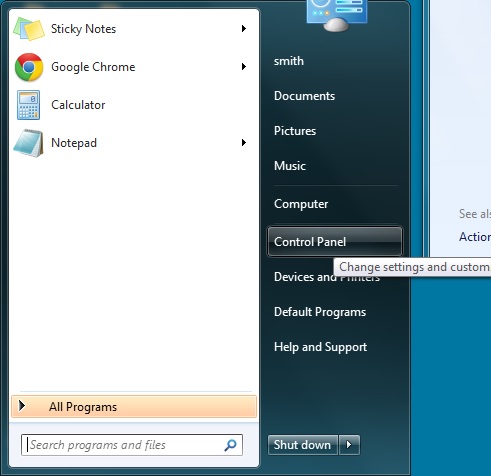
Click Control Panel - Click Performance Information and Tools
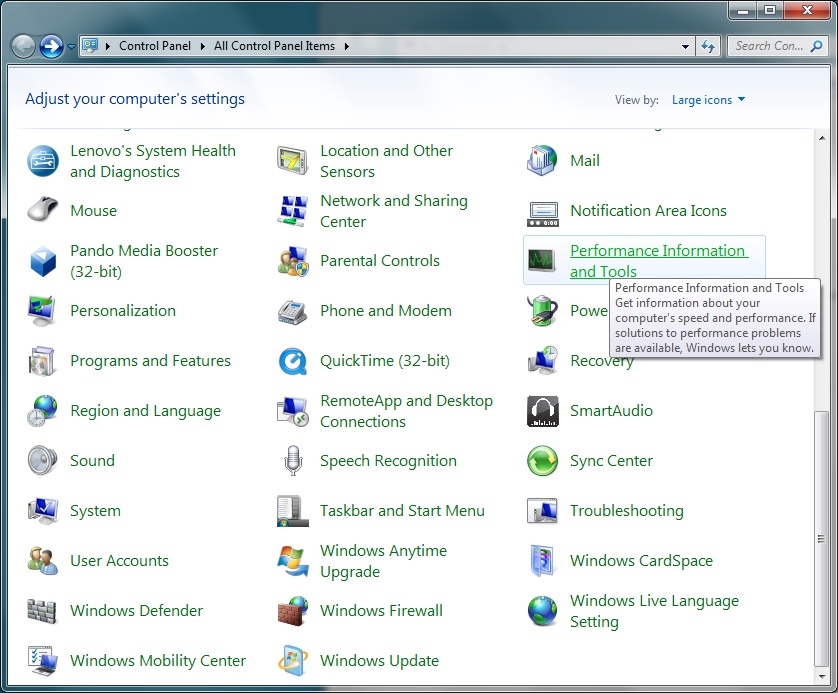
Click Performance Information and Tools - Click Open disk cleanup
- Click OK
- In the results window, click OK
Solution 2 – Run the Windows tool for fixing windows update problems
Microsoft provides many tools and utilities for fixing various issues. This one is specific to the Windows Update components and will repair any obvious problems.
- Press the Windows Key
- Click Control Panel
- Click Troubleshooting
- Click Fix Problems with Windows Update
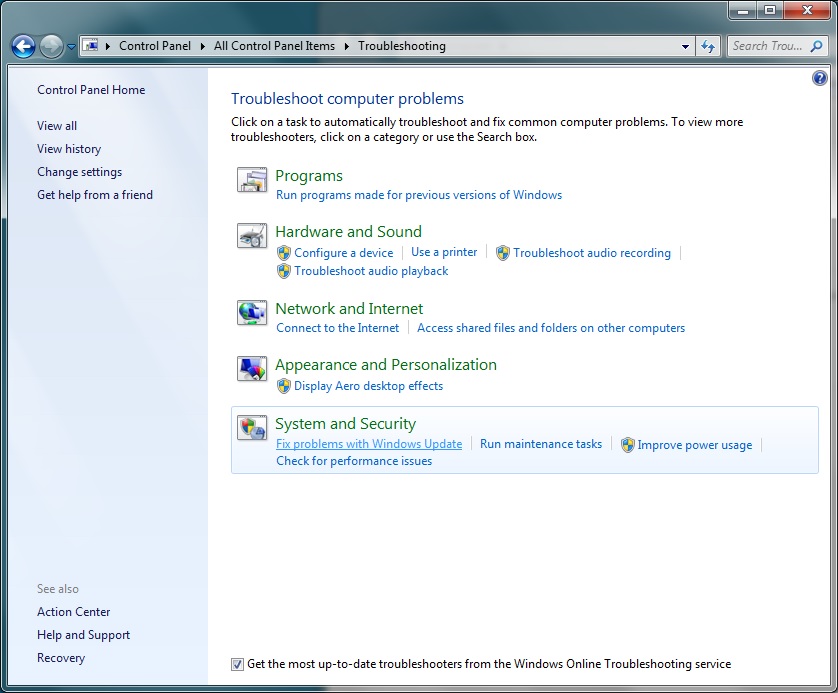
Click Fix Problems with Windows Update - Click Next
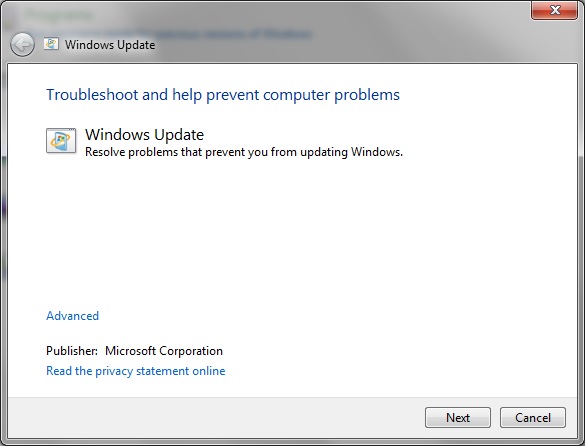
Click Next
Solution 3 – Download and install SP1 from Microsoft manually
First, you need to determine if you are running 32-bit or 64-bit Windows. This will determine which file you download for the SP1 install.
- Press the Windows Key
- Click Control Panel
- Click System
- From the center of this window you can see if you are running Windows in 32-bit or 64-bit.
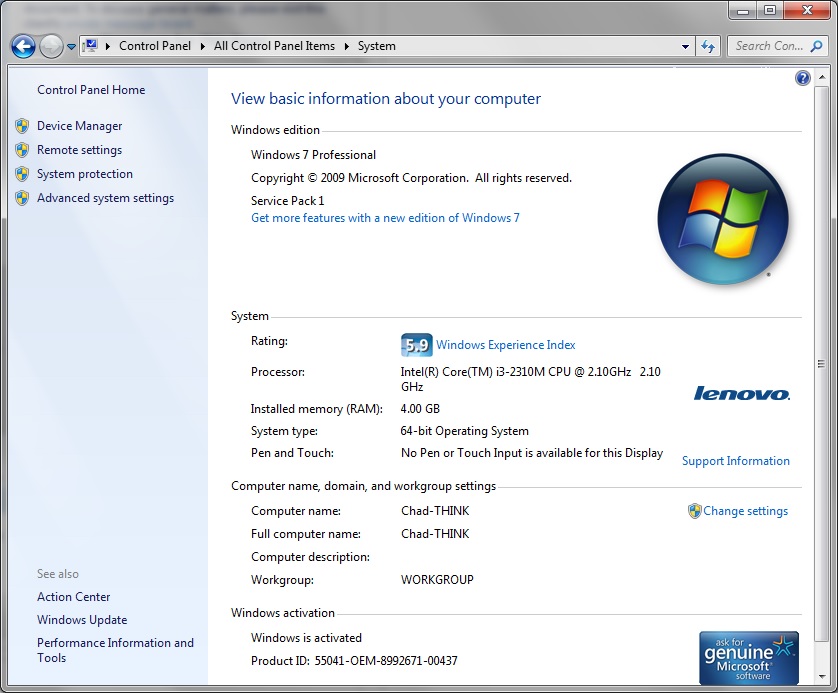
From the center of this window you can see if you are running Windows in 32-bit or 64-bit. - Next, click the following link to reach the download page from Microsoft. This page allows you to download SP1 without using Windows Update.
- Click Download
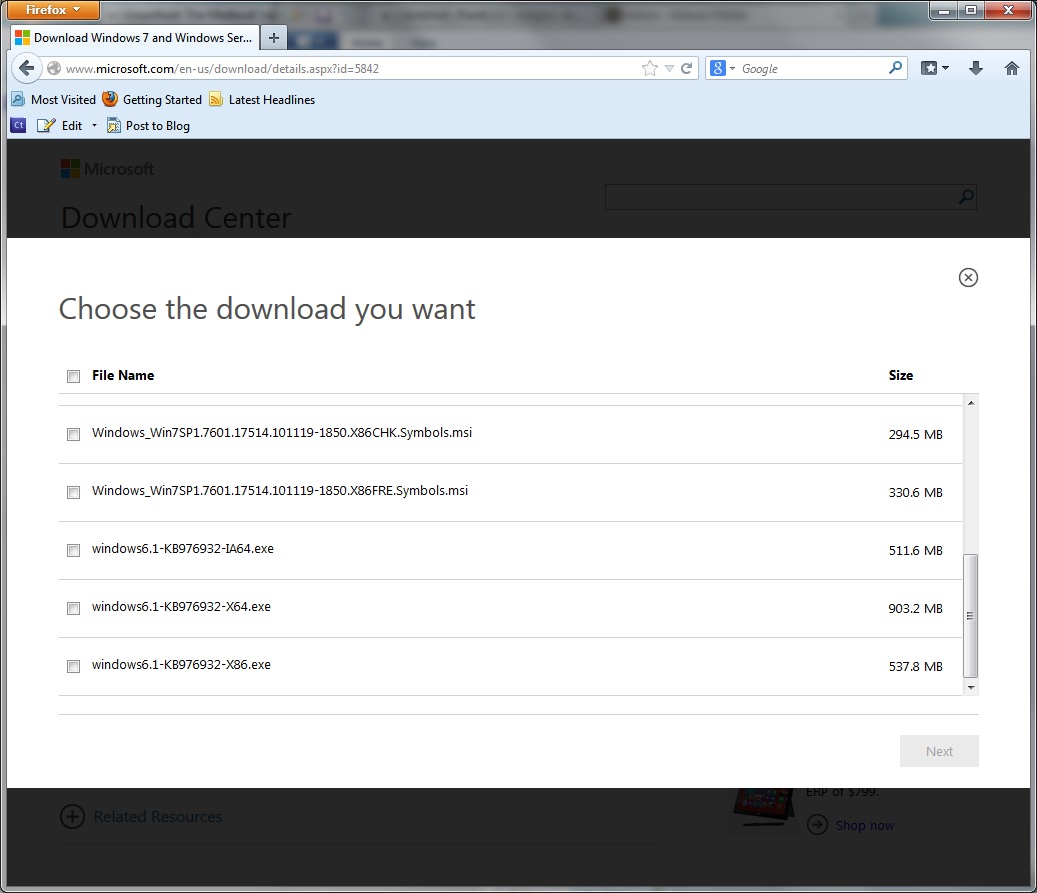
Click Download - Scroll to the bottom of the file list.
- If you are running 32-bit, check the box next to windows6.1-KB976932-X86.exe.
- If you are running 64-bit, check the box next to windows6.1-KB976932-X64.exe.
- Click Next. The file will then download.
- Double click the downloaded file to install SP1.
- Follow the directions to complete the installation.
Solution 4 – Check and repair damaged system files
If your computer is showing other signs of performing poorly, or simply showing errors in the form of crashes or pop ups from Microsoft, you might have some damaged system files. To repair these, Microsoft also provides a tool called SFC, that you must run from a command window. Learn about running SFC here.
Hopefully one of these solutions fixes the problem and that your Service Pack 1 will install correctly. If not, leave comments below and we will help you fix it!
Was this post helpful?YesNoFree Driver Updates
Update your drivers in less than 2 minutes to enjoy better PC performance - Free.
Free Driver Updates
Update your drivers in less than 2 minutes to enjoy better
PC performance - Free.
Didn't find your answer?Ask a question to our community of experts from around the world and receive an answer in no time at all.most relevant recent articles Pin It on Pinterest