| ウェブサイトをできるだけ多くの言語で地域化しようとしていますが、このページは現在Google Translateにより機械翻訳されています。 | 終了 |
-
-
製品
-
資料
-
サポート
-
会社
-
Windowsで十便利なコマンドプロンプト手順Ten Useful Command Prompt Instructions in Windows
バイ Steve Horton 1月 09, 2013command line, command prompt, dos box, windows4 Comments10つの便利なコマンドライン命令
「コマンドライン」がタイトルに含まれているために逃げないでください。コマンドプロンプトと呼ばれる特別なウィンドウに入力されたこれらの命令は、実行しやすく、理解しやすく、コンピュータの管理に大きく役立ちます。最初に、まずコマンドプロンプトに入る方法を教えてください。コマンドライン命令を入力することができます。
コマンドプロンプトの表示
- [ スタート]をクリックします (Windows 8 ではWindowsキー+ X )
- 検索をクリックします。
- CMDと入力し、Enterキーを押します
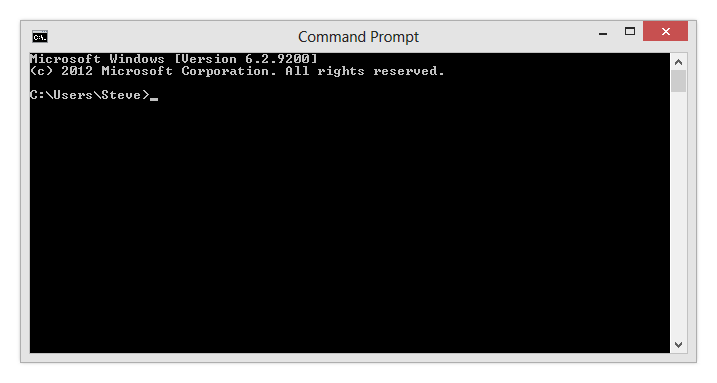
これは、管理者のアクセスなしでコマンドプロンプトが表示されるものです。あなたのユーザー名は明らかにそこにあります。これらのコマンドの多くは、コマンドプロンプトを管理者として開く必要があります。つまり、管理者としてログインするか、パスワードを知っている必要があります。管理者としてコマンドプロンプトを開くには、上記の3番目の手順でCMDを入力した後にCtrl + Shift + Enterキーを押したままにします。 ユーザーアカウント制御を使用してパスワードを入力するか、確認する必要があります。
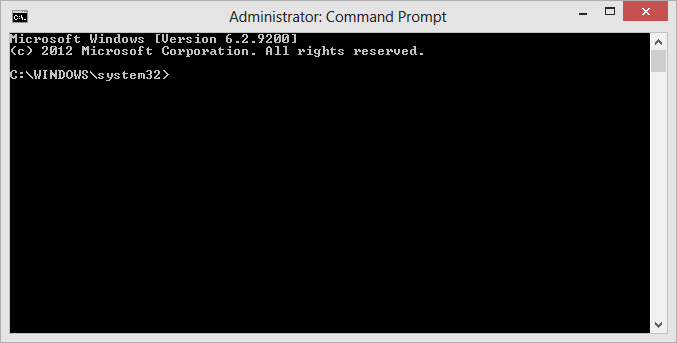
そして、ここにはadminアクセスのように見えます。コマンドプロンプトを開いたら、次のコマンドをチェックしてください。
sfc / scannow
このコマンドは、破損、欠落、変更されたオペレーティングシステムファイルのスキャン、修復、置換および復元の機能を果たします。このコマンドを使用すると、パフォーマンスの問題を引き起こしている可能性のあるウイルスなどの回復を支援できます。
ipconfig
このコマンドを使用すると、接続を確認できます。比較的簡単です – あなたの接続に問題があると思ったらそれをしてください。
ピング
pingは、インターネットに接続しているかどうかを確認する簡単な方法です。また、特定のWebサイトやサーバーへの接続の品質を確認するのにも最適です。 “ping reviversoft.com”と入力し、結果を確認してください!
msconfig
これにより、コンピュータの電源を入れたときに起動するサービスを含め、起動オプションのメニューが開きます。これは起動時間が遅い、またはコンピュータの使用中に一般的に遅れている場合に非常に便利です。
cleanmgr.exe
これにより、コンピュータ上のディスククリーンアッププログラムが実行され、ハードドライブの空き容量が増え、パフォーマンスが向上する可能性があります。
chkdsk
これでディスクチェックが実行され、ハードディスクドライブの問題が解決されます。警告:これは本当に、本当に長い時間がかかり、あなたのコンピュータを遅らせるでしょう。しかし、今やっていることは良いことです。
desk.cpl
これにより、ディスプレイ、ディスプレイの向き、およびディスプレイの解像度を変更できる画面が開きます。
開始
プログラムファイルの名前を知っていますが、それを探している気がしませんか?開始後に適切な実行可能ファイルの名前を入力するだけで、あなたはうまくいくでしょう。 Google Chromeを使用している場合、その良い例は次のとおりです。
chrome.exeを起動するperfmon / res
これにより、リソースモニターが開き、現在のシステムパフォーマンスが表示されます。タスクマネージャーに似ていますが、リソースモニターは、実行中のプロセスやサービスが何をしているのか、パフォーマンスにどのような影響があるのかを非常に具体的に示しています。
dxdiag
最後に、映画を見たりゲームをしたりしているときにグラフィックスに問題がある場合はどうしたらいいですか? DirectXは、ビデオカードがモニタに表示されているものをどのように表示するかを扱うソフトウェアで、 dxdiagを入力すると、問題を解決するのに役立つ有用な診断が表示されます。
Was this post helpful?YesNoPinterestにピン留めする