| Мы стараемся локализовать наш веб-сайт на максимально возможном количестве языков, однако в настоящее время эта страница переведена с использованием Google Translate. | закрыть |
-
-
продукты
-
ресурсы
-
поддержка
-
компания
-
Включите закладку в Windows 8 ПлиткаTurn a Bookmark into a Windows 8 Tile
По Steve Horton октябрь 24, 2012internet explorer, pinned sites, windows 86 CommentsЭкран запуска Windows 8 заполнен полезными фрагментами. Теперь, поскольку вы, вероятно, проводите большую часть своего времени в Интернете, было бы здорово, если бы вы могли превратить закладку веб-сайта в один из этих фрагментов, чтобы вы могли получить к нему доступ одним щелчком мыши?
Вы можете с Internet Explorer 10. Есть хорошая вероятность, что, как другие браузеры разрабатывают свои версии для Windows 8, вы можете увидеть, что эта функция появляется в другом месте.
ПИН САЙТ НА СТАРТ
- У вас должен быть установлен Microsoft Internet Explorer в качестве браузера по умолчанию. Он часто спрашивает вас, поэтому есть много возможностей нажать « Да».
- Затем запустите IE с экрана запуска. (Настольная версия не будет работать)
- Найдите сайт, который вам действительно нравится, затем щелкните правой кнопкой мыши где – нибудь на экране, чтобы отобразить меню
- Нажмите Pin Site
- Нажмите « Пуск», чтобы начать
- Отрегулируйте заголовок закрепленного сайта и просмотрите предварительный просмотр, а затем нажмите « Пуск», чтобы начать снова.
- Вернитесь на начальный экран, и вы увидите, что ваш любимый сайт отображается как его собственный фрагмент. Нажмите на плитку в любое время, чтобы перейти прямо к этому сайту.

Нажмите «Pin Site» в меню.
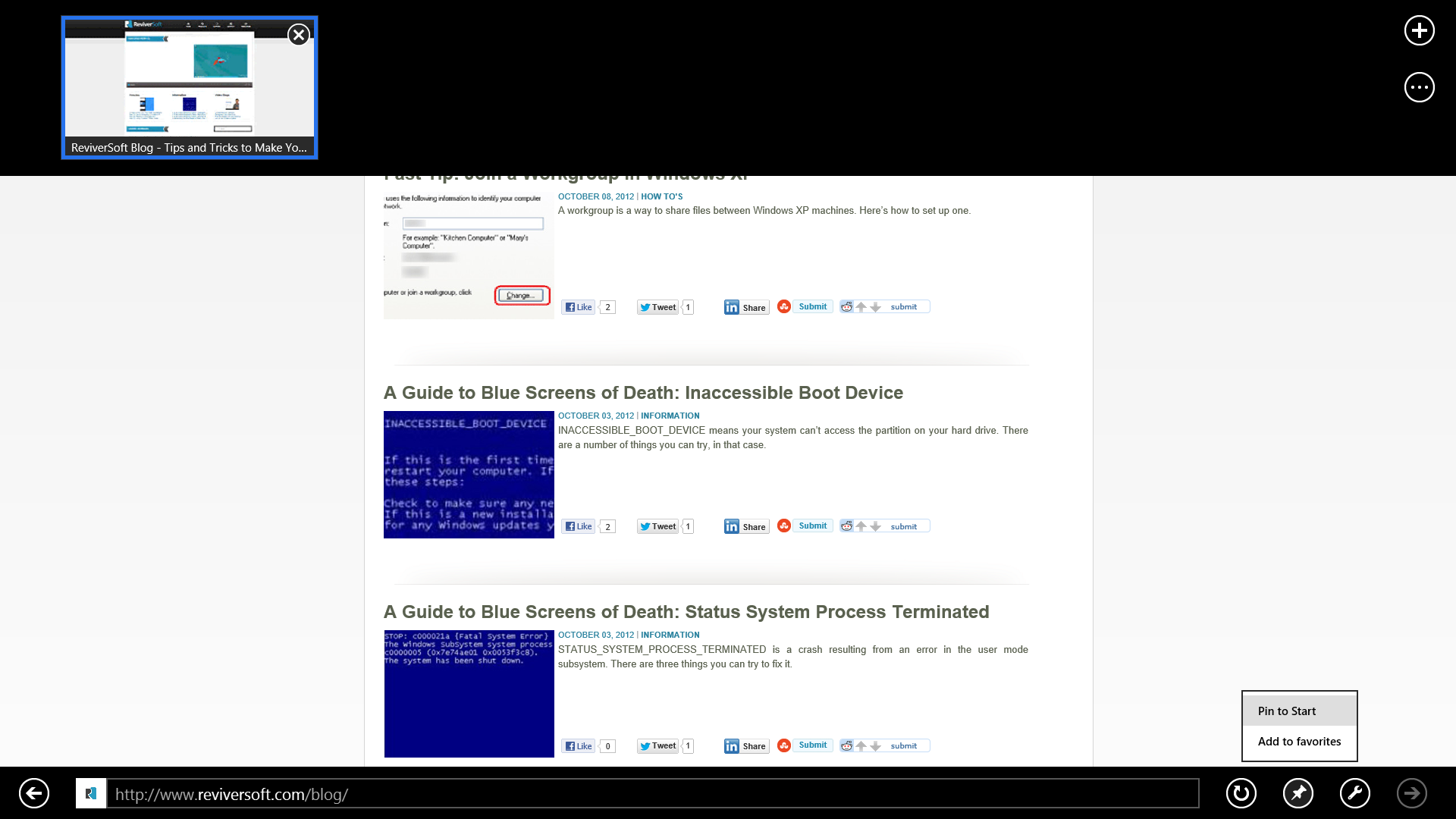
При нажатии кнопки «Пуск» на экране запуска появится фрагмент.
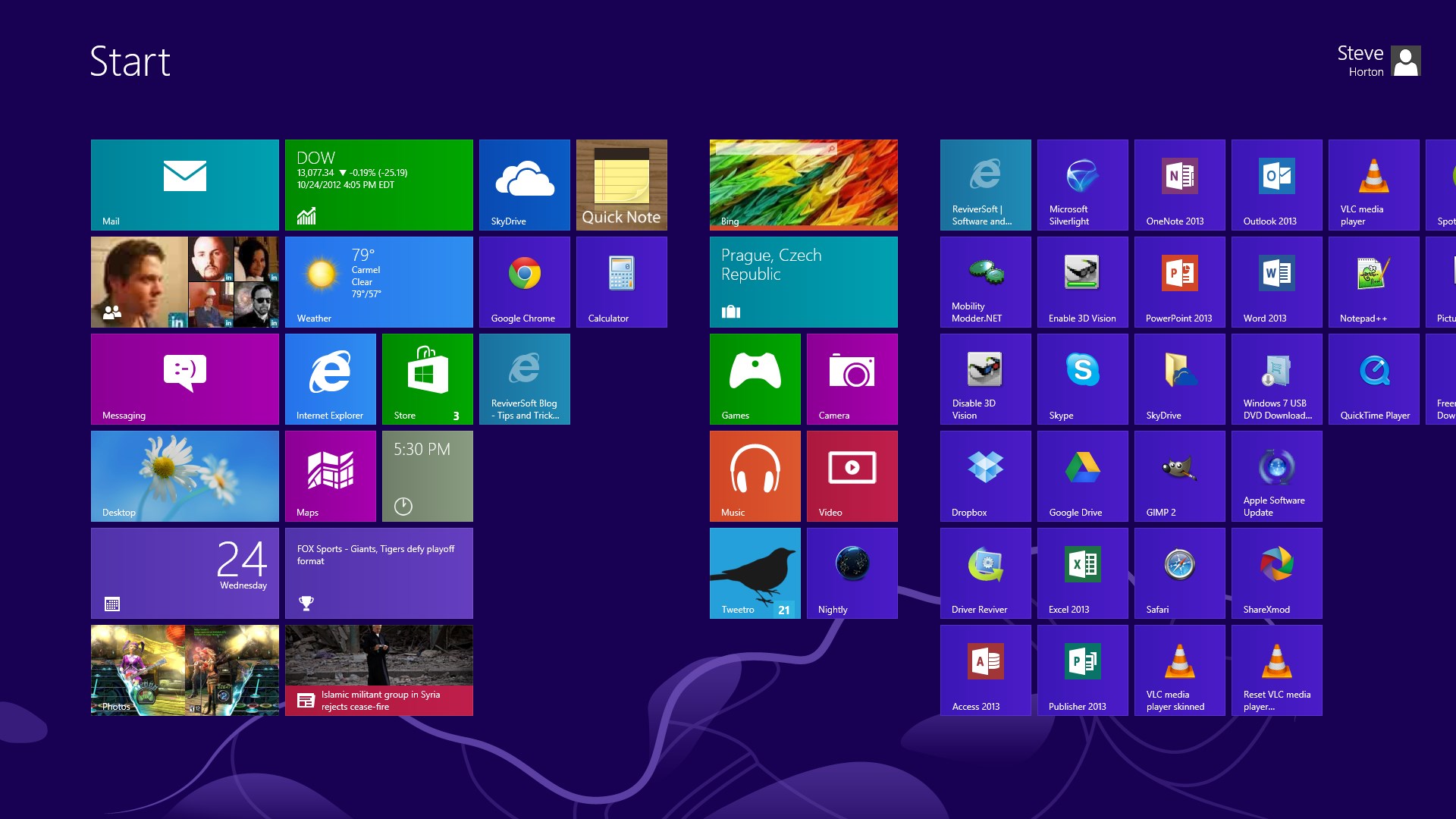
Плитка ReviverSoft к центру экрана является закрепленным сайтом.Прикрепление ваших любимых сайтов к Стартовому экрану сэкономит много времени, особенно если вы часто пользуетесь Интернетом.
Was this post helpful?YesNoБесплатно Обновления драйверов
Обновите свои драйверы менее чем за 2 минуты, чтобы наслаждаться лучше Производительность ПК - Бесплатно.
Бесплатно Обновления драйверов
Обновите свои драйверы менее чем за 2 минуты, чтобы наслаждаться лучше
Производительность ПК - Бесплатно.
Не нашли ответ на свой вопрос?Задайте вопрос на нашем экспертном сообществе по всему миру и получить ответ в самое короткое время.most relevant новости и статьи Компания| Партнёры| EULA| Официальное Уведомление| Не продавать/не делиться моей информацией| Управление моими файлами cookieCopyright © 2026 Corel Corporation. Все права защищены. Условия эксплуатации | Конфиденциальность | CookiesЗакрепить на Pinterest