-
-
products
-
resources
-
support
-
company
-
Connect to a Projector in Windows 8
By Steve Horton October 18, 2012monitor, projector, windows 82 CommentsWindows 8 has the same shortcut to connect to a projector as prior versions of Windows. However, the interface is brand new.
Connect to a Projector
- Press Windows Key + P
- You can also go to the Control Panel
- Under Appearance and Personalization, click Adjust Screen Resolution
- Click Project to a Second Screen
You’ll see a new screen slide into view from the right side.
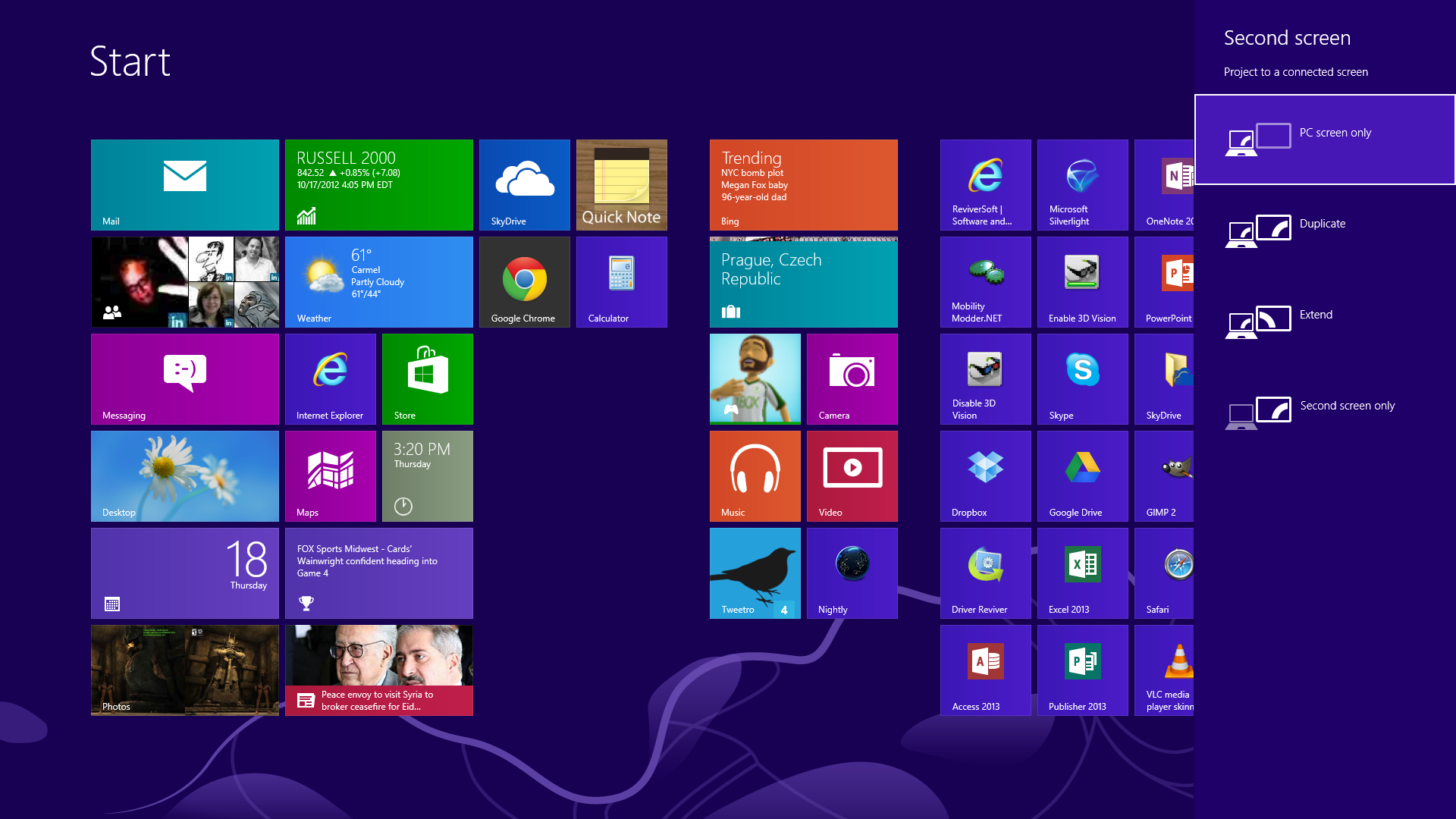
You have four options when connected to a projector.You’re presented with four different options.
PC SCREEN ONLY
This disables the projector and allows the information to be seen only on the PC’s monitor.
DUPLICATE
Everything you do on the monitor will be mirrored on the projected screen.
EXTEND
The projector acts as an extended desktop, allowing you to move windows from the PC’s screen on to it and vice versa.
SECOND SCREEN ONLY
This disables your PC’s monitor and allows the display to only appear on the projected screen.
Note that these options only work when connected to a projector. They have no function when connected to an external monitor.
Was this post helpful?YesNoFree Driver Updates
Update your drivers in less than 2 minutes to enjoy better PC performance - Free.
Free Driver Updates
Update your drivers in less than 2 minutes to enjoy better
PC performance - Free.
Didn't find your answer?Ask a question to our community of experts from around the world and receive an answer in no time at all.most relevant recent articles Pin It on Pinterest