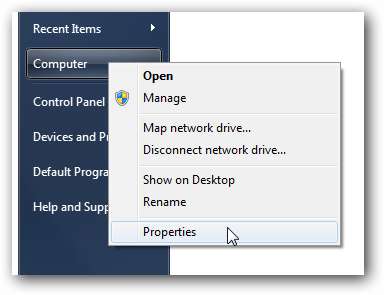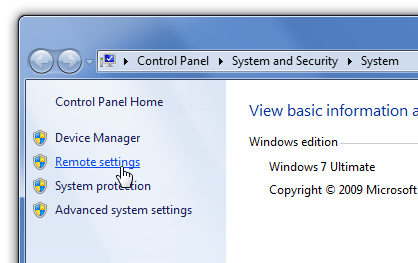| 我们致力本地化我们在尽可能多的语言的网站越好,然而这一页是机器使用谷歌翻译翻译。 | 关闭 |
-
-
产品
-
资源
-
支持
-
公司
-
启用Windows 7的Windows远程桌面连接Enable Windows Remote Desktop Connection in Windows 7
通过 Steve Horton 九月 26, 2012network, remote desktop, Windows 75 Comments很多人有时在家工作,需要访问他们的工作文件。或者反之亦然:你在办公室,但是你在家用电脑上留下了一个关键文件。使用Microsoft Windows远程桌面连接,您可以在另一个位置从另一台PC控制一台PC。您甚至可以在同一网络上使用两台PC进行此操作。
对于Windows 7的用户,默认情况下这是关闭的,以下是如何通过5个简单步骤启用它。请注意,您需要与工作的IT部门联系,以确保其正常。
要启用远程桌面连接:- 单击开始在PC上要连接到
- 右键单击“ 计算机”并单击“ 属性”
- 在屏幕的左侧面板上,单击“ 远程设置”超链接
- 在“ 远程协助”下 ,选择“ 允许远程协助连接到此计算机
- 在“ 远程桌面”下 ,选择“ 允许从运行任何版本的远程桌面的计算机连接您不太可能运行选择网络级别身份验证选项所需的安全级别。
- 单击窗口右下角的“ 应用 ”以使更改生效
记下您的PC IP地址。找到它:
- 单击开始
- 单击控制面板
- 单击“ 网络和共享中心”
- 在“ 连接”下 ,单击“ 本地连接”
- 点击细节……
您的PC IP地址将列在iPv4地址的右侧。
接下来,在PC上要从连接:
- 单击开始
- 在框中输入远程桌面连接 ,然后单击显示的链接
- 如果在同一网络上,请输入您要连接的PC的名称;否则,您需要输入上面提到的PC IP地址
- 单击连接
注意:这仅适用于Windows 7 Professional,Business或Ultimate版本,而不适用于Windows 7 Home Premium。
Was this post helpful?YesNo
没有找到答案?问一个问题向我们的专家社区来自世界各地,并得到在任何时间在所有的答案。把它钉在 Pinterest 上