-
-
products
-
resources
-
support
-
company
-
Can Your PC Run Windows 8, And Should It?
By Steve Horton July 10, 2012CPU-Z, upgrade, windows 8No CommentsWith the announcement that Windows 8 is hitting store shelves in October, it’s a good time to determine if your PC is capable of running it, and if so, whether you should upgrade.
Find Your Specs
The first thing to do is to determine exactly what kind of PC you have. This information is available in Windows, but you’re going to want to get a little more comprehensive, and to do that, you need CPU-Z.
Once you install and run CPU-Z, take note of the following.
Under the CPU tab:
- Processor Specification
- Core Speed
- Cores
- Instructions (look for the x86-64 specifically)
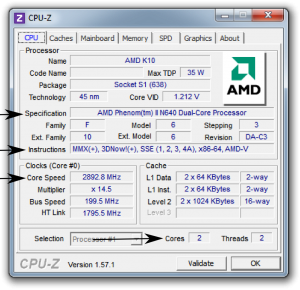
- Under the CPU tab are four specs you need to pay attention to.
Under the Memory tab:
- Size

- We’re only interested in how much memory you have.
Under the Graphics tab:
- GPU Name
- Memory Size
Also, outside of CPU-Z, figure out how much space you’ve got on your hard drive by clicking Start, then Computer, then looking at the free space under C:.
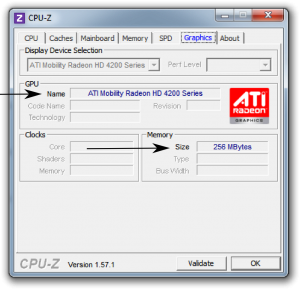
Read on, once you’ve got all that information collected.
Microsoft’s Minimum Specs for Windows 8
Here’s what Microsoft recommends as the minimum requirements to run Windows 8.
- 1 GHz or faster 32-bit (x86) or 64-bit (x64) processor
This means that if the Instructions line in CPU-Z contains 64, your PC is capable of running at 64 bit. What does that mean? It means you can run 64-bit Windows, which has access to a whole lot more memory than 32-bit, with almost no drawbacks these days.
- 1 GB RAM (32-bit) or 2 GB RAM (64-bit)
Odds are your PC has this much memory on it already, or more.
- 16 GB available hard disk space (32-bit) or 20 GB (64-bit)
Windows needs a lot of space to install.
- DirectX 9 graphics device with WDDM 1.0 or higher driver
Almost any video card, or video integrated into your computer, works with DirectX 9, unless you have an ancient PC.
This doesn’t seem like a lot as far as system requirements go. However, Microsoft’s minimum specs are misleading. Windows 8 will run very slowly on a PC with these specs, to the point of being practically unusable. Here are the minimum system requirements we’ve put together in order to run Windows 8 satisfactorily.ReviverSoft’s Minimum Specs for Windows 8
- Intel Core 2 Duo or AMD Athlon X2 or better
Dual-core PCs have been around for more than six years now and are very inexpensive. Many new desktop and laptop PCs are shipping with quad-core CPUs, meaning it can handle many more processes at the same time with greater speed and efficiency.
- Recent graphics card
Any recent, inexpensive Radeon HD or NVIDIA GeForce video card will do. Or, if you’ve got integrated graphics, then Intel HD is what needs to be onboard.
The best way to determine if your graphics are dedicated or integrated is to take a look inside your PC. If your monitor is connected to a video card, video is dedicated. If it’s connected straight to the main board (motherboard), it’s integrated.
- Four to eight gigabytes RAM: 4 for 32-bit Windows, 8 for 64-bit Windows
One limitation of 32-bit Windows is that it can only handle about 3.5 gigabytes of RAM, which can be very limiting. If your PC can handle 64-bit Windows, your PC can handle 8 GB of RAM, and you obtain 64-bit Windows 8, then go up to 8. RAM is cheap these days and it’s one of the more efficient upgrades you can perform.
Minimum Specs are Not Recommended Specs
A PC that meets our minimum requirements may still run into issues, especially if you try to play games, run Photoshop or have many applications and browser windows open at once. A better video card that can support DirectX 11 or higher is good for graphics-intensive apps. A quad-core CPU will handle Windows 8 very well, as Win 8 is much more graphically-oriented than previous versions of Windows. And, of course, Windows 8 is designed for touchscreens, so as they drop in price, you may want to look in to one.
Should You Upgrade to Windows 8?
By now you’ve determined if your PC can handle Windows 8. The question is: Should you upgrade? Sure. If you upgrade by January 2013, and have a valid previous Windows installation of XP or later, the upgrade is only $40, a significant discount. You’ll get to take advantage of the latest versions of many of your favorite applications, some of which are moving in a Metro UI direction (meaning they’re going to be modern and tile-based, just like Windows). Your OS will be supported by Windows much longer than the one you’re currently using. Windows 8 starts up much faster than previous versions of Windows. And finally, it just looks better.
One final note: If you do upgrade to Windows 8, back up everything first. Even if Windows claims that it will keep all your data (and only certain specific upgrade paths will do so), it’s better to be safe than sorry. Once you finish the upgrade, it’s simple to restore all your data back where it belongs.
Was this post helpful?YesNoFree Driver Updates
Update your drivers in less than 2 minutes to enjoy better PC performance - Free.
Free Driver Updates
Update your drivers in less than 2 minutes to enjoy better
PC performance - Free.
Didn't find your answer?Ask a question to our community of experts from around the world and receive an answer in no time at all.most relevant recent articles Pin It on Pinterest
