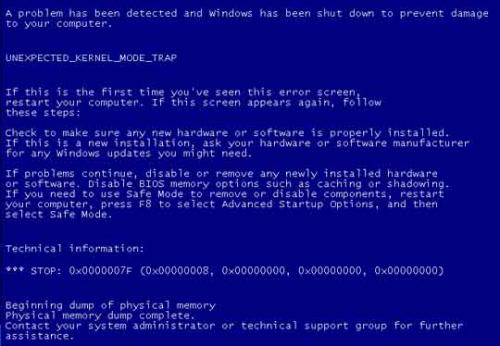| 我們致力本地化我們在盡可能多的語言的網站越好,然而這一頁是機器使用谷歌翻譯翻譯。 | 關閉 |
-
-
產品
-
資源
-
支援
-
公司
-
指南的“意外的內核模式陷阱”的死亡錯誤藍屏A Guide to the “Unexpected Kernel Mode Trap” Blue Screen of Death Error
通過 Steve Horton 六月 07, 2012Blue Screen of Death, bsod, troubleshooting, UNEXPECTED_KERNEL_MODE_TRAP, windows3 Comments本文是藍屏死機錯誤系列中的第一篇。藍屏死機(BSoD)是Windows遇到重大問題時看到的錯誤屏幕。它會暫停PC並顯示一些非常重要的信息。
BSoD在Windows XP和Windows Vista中比Windows 7更常見,但仍然在所有三種操作系統(以及Windows 8)中都會發生!
根據您收到的錯誤消息,您需要採取的步驟是不同的。所以我將分別查看每個可能的錯誤消息。
錯誤名稱:
UNEXPECTED_KERNEL_MODE_TRAP
UNEXPECTED_KERNEL_MODE_TRAP與一台PC硬件或組件有關,要么完全失敗,要么與另一塊硬件或組件發生衝突。
採取的步驟:
- 記下陷阱代碼
- 查找代碼
- 引導到最後一次正確的配置
- 刪除硬件
- 獲得Driver Reviver
- 停止超頻
這是帶有X的幾位數代碼,它與上面的短語一起出現在BSoD屏幕上。
請查看本網站上的代碼,了解其含義的更多詳細信息。這是一個技術性很強的頁面,但此處的信息可以告訴您問題是否與內存相關。
按Ctrl + Alt + Del重新啟動PC,然後在出現Windows徽標之前按F8鍵。選擇“ 最近一次的正確配置” ,它將使用上次正常工作的選項集運行Windows。看看是否有幫助。如果是這樣,你最近可能安裝的東西可能是罪魁禍首。
刪除最近安裝的所有硬件,例如卡,USB設備或內存。如果您的PC在沒有它的情況下運行正常,則硬件可能有故障。
下載,安裝並運行Driver Reviver 。您可能需要使用網絡重新啟動進入安全模式(重新啟動,然後再次按F8 ,然後選擇帶網絡連接的安全模式 )。安裝Driver Reviver並將所有PC驅動程序更新到最新版本。這可能會消除硬件衝突問題。
如果你已經超頻你的電腦,這意味著故意加快超過建議限制的速度,可能會發生這種特定錯誤。不幸的是,有些PC無法處理超頻。祝你好運!請稍後再回來查看更多BSoD錯誤及其解釋。
Was this post helpful?YesNo把它釘在 Pinterest 上