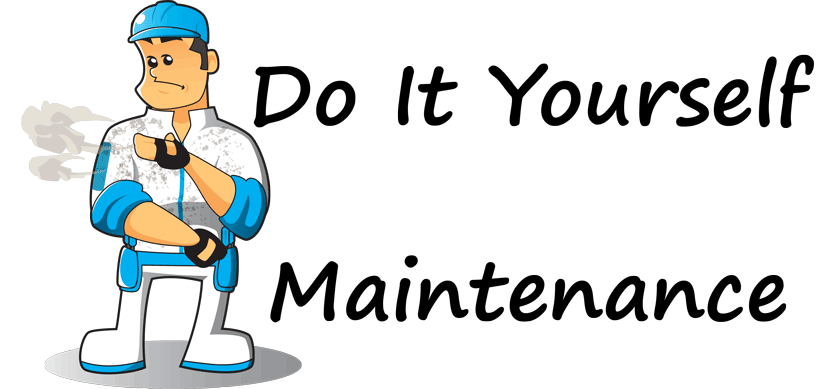-
-
products
-
resources
-
support
-
company
-
ReviverSoft Maintenance Plan: Clear Browser History and Cache
By Steve Horton August 05, 2011browser, browser cache, browser history, google chrome, maintenance, microsoft internet explorer, mozilla firefoxNo CommentsMaintenance: Clear Browser History & Cache on your PC
Recommended Frequency: Once Every Other Week
Estimated Time: Ten Minutes
It’s important to clear browser history and cache regularly on your PC. The browser history contains a list of every site you’ve visited, going back quite awhile. For security and privacy purposes, it’s a good idea to delete this information after a short time has passed.
The cache contains stored websites and images for frequently-visited pages. This cache can take up quite a bit of space on your hard drive, so deleting it can free up some of that space.
Here are instructions for deleting the browser history and cache for the three most popular web browsers.
Internet Explorer:
Click the white Tools icon in the upper right. Click Safety, then Delete Browsing History. Deselect Preserve Favorites Website Data and select the others. Click Delete.Google Chrome:
Click the wrench in the upper right, then click Options. Click the Under the Hood tab. Click Clear Browsing Data…, then select Empty the Cache and any other items you wish to delete. Click Clear Browsing Data.Mozilla Firefox:
Click the orange Firefox button, then click Options. Click Privacy. Click the Clear Recent History link. Choose a range of time in the menu and click the Details arrow. Select Cache and any other items you wish to delete. Click Clear Now.Was this post helpful?YesNoFree Driver Updates
Update your drivers in less than 2 minutes to enjoy better PC performance - Free.
Free Driver Updates
Update your drivers in less than 2 minutes to enjoy better
PC performance - Free.
Didn't find your answer?Ask a question to our community of experts from around the world and receive an answer in no time at all.most relevant recent articles Pin It on Pinterest