-
-
products
-
resources
-
support
-
company
-
Login
-
ReviverSoft
Answers
Get Answers from our
Community of Computer Experts-
Home
-
Resources
-
Questions & Answers
- why the startup menu isn't working?
why the startup menu isn't working?
 i like this question0 Like ItFollowall taskbar buttons are not functioning after defragmenting the registeryOperating System:iOSAnswer this questionbest answerHi Ado,
i like this question0 Like ItFollowall taskbar buttons are not functioning after defragmenting the registeryOperating System:iOSAnswer this questionbest answerHi Ado,
You can use the below fixes in order to resolve the startup menu issue:
# 1. Install the recent Windows 10 update
Since the critical error prevents you from accessing the Settings option in the Start, let's pass round the Start and get to the place where the update is available.
Step 1. On your keyboard, press the Windows + R keys together to bring up the Run box, type ms-settings: in the empty box and press enter.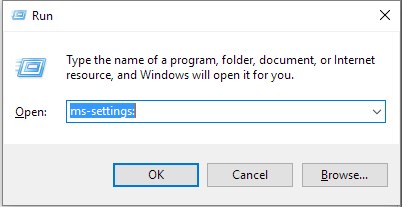
Step 2. On the Settings panel, click Update & security and then Check for updates. If you're running Windows 10 version 1511, you should navigate to System > About > Version. Follow the wizard to install the most recent update that is currently available on your PC.
# 2. Download the Start menu troubleshooter
You should know that the Start menu issue is always there, accompanying each Windows 10 update, so you're really alone. And Microsoft has developed a troubleshooter to help at least temporarily find and fix problems with the Start menu. Click the download link for Start menu troubleshooter and run it as the wizard instructs.
Start menu troubleshooter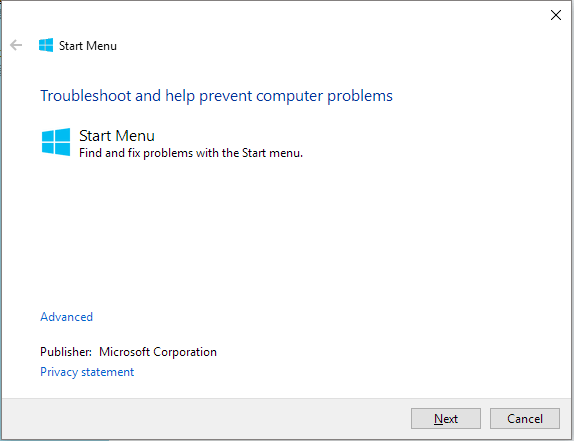
# 3. Boot into Safe Mode and then return back to normal mode
It seems that booting into safe mode works the most because quite a lot of users found that booting into safe mode and then returning back into normal mode removes the critical error, though still a few of them said that it's just a temporary fix, after some time the critical error came back again! Whatever, it's worth a try.
Step 1. When Windows 10 starts, press Windows Key + L to log out.
Step 2. Click the Power button in the bottom right corner, hold Shift on your keyboard and click Restart.
Step 3. Your computer should now restart to boot options. Go to Troubleshoot > Advanced options > Startup Settings. Click the Restart button.
Step 4. Once your computer restarts again, press F5 to access Safe Mode with Networking.
Step 5. Just by entering the Safe Mode your problem should be resolved. All you have to do now is to restart your computer.
# 4. Temporarily hide Cortana from the taskbar
It's assumed that Cortana takes the major responsibility of the Start menu not opening issue, so try to temporarily hide Cortana from the taskbar. It might help.
Step 1. Right-click the taskbar where you could see Cortana, and select Hidden.
Step 2. Wait for a second, and then right-click the taskbar, go to Cortana and select Show search icon.
Step 3. Restart your computer. See if the Cortana critical error disappeared.
In addition to the four general ways of Start menu troubleshooting, be aware of your antivirus software, it's said that third-party antivirus software is generating the critical error of the Start menu unnoticeably. Try to uninstall it and then reinstall.
Furthermore, there are some other suggestions from experienced users who solved their own problem. The upcoming parts are somewhat higher-leveled, so you must show some patience and follow the detailed guide in earnest.
# 5. Create another new user account
To assist you better in creating a new user account, we decide to introduce the Command Prompt way. Don't worry about losing system settings or data in the old user account because you can use EaseUS Todo PCTrans, the famous Windows 10 easy transfer tool to transfer data from one user account to the other in Windows operating system, even between different computers.
Step 1. Press Ctrl + Shift + Esc to open Task Manager. When Task Manager opens, click on File > Run new task.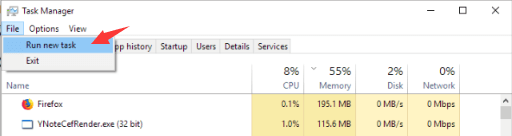
Step 2. On the new popup, type cmd and check the below box Create this task with administrative privileges and press enter.
Step 3. When Command Prompt starts, enter the following cmd and press enter to run it.
net user /add admin1 password1
Tip: you can replace the admin1 and password1 with your own username and password settings.
Next, you should continue with the following cmd to turn the newly added user admin1 to the administrator.
net localgroup administrators admin1 /add
Step 4. Close the Command Prompt, sign out of your current account and go to newly created admin1 account. Use password1 to log in.
Step 5. Download EaseUS Todo PCTrans on your PC and follow the guide to transfer data from the old user account to the new one. Your Start menu critical error should not appear in the new user account.
#6: System Restore
The last unexpected resolution has to be implemented if none of the solutions aforementioned solved the Start menu critical error in Windows 10. Comparing with the temporary fixes, restoring your computer to a previous version seems to be the most workable, especially you're so fed up with the repeatedly crashing Start menu with the critical error prompt.
Step 1. Press Windows key + R to bring up the Run box and type rstrui.exe and hit Enter to open System Restore.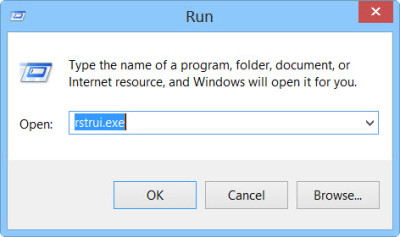
Step 2. The System Restore window will open. Click on Next.
Step 3. Select a Restore Point which you want to restore your computer to, and click Next.
Step 4. Follow the wizard to confirm all your selections to take effect.
I hope this helps.
Regards,
Lokesh
There are no answers yet.
Welcome to Reviversoft Answers
ReviverSoft Answers is a place to ask any question you have about your computer and have it answered by the expert community.Post your question
Ask your question to the community nowSimilar questions
When I connect an external microphone to the jack, it is not working. I can see it in the "Sound" tab, but the levels is very low. I have tried with several microphones.VIEW ANSWERS40Show full questionI have had Driver Reviver since Jan 2013 and it just started giving me this error message today on October 6th, 2013.VIEW ANSWERS19Show full questionShow full questionHaving trouble with your PC?Complete a free PC scan using Driver Reviver now.DownloadStart Free Scan -
